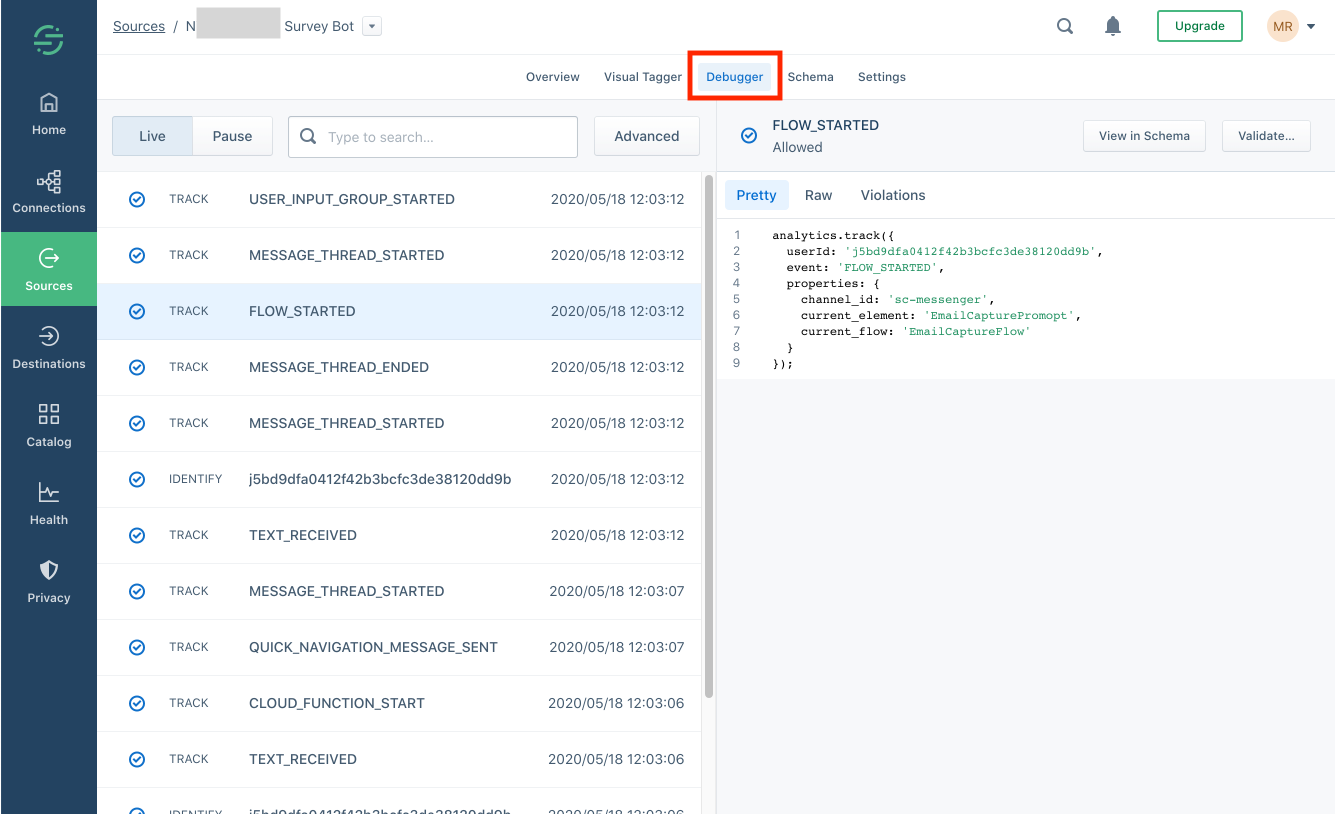The Stackchat Segment cloud configuration routes your chatbot events and their payloads to Segment, with Stackchat acting as a data source. Once you have your chatbot connected to Segment, you can route your data to different destinations, such as Google Analytics, Salesforce, HubSpot, Amazon S3 and thousands more. Segment has a generous free plan and we highly recommend setting up Segment configuration to maximise the value of your Stackchat chatbot.
Segment Setup
In order to connect Segment to Stackchat, you will first need to create a Segment account and workspace, then select the "Sources" menu item and hit the "Add Source" button.
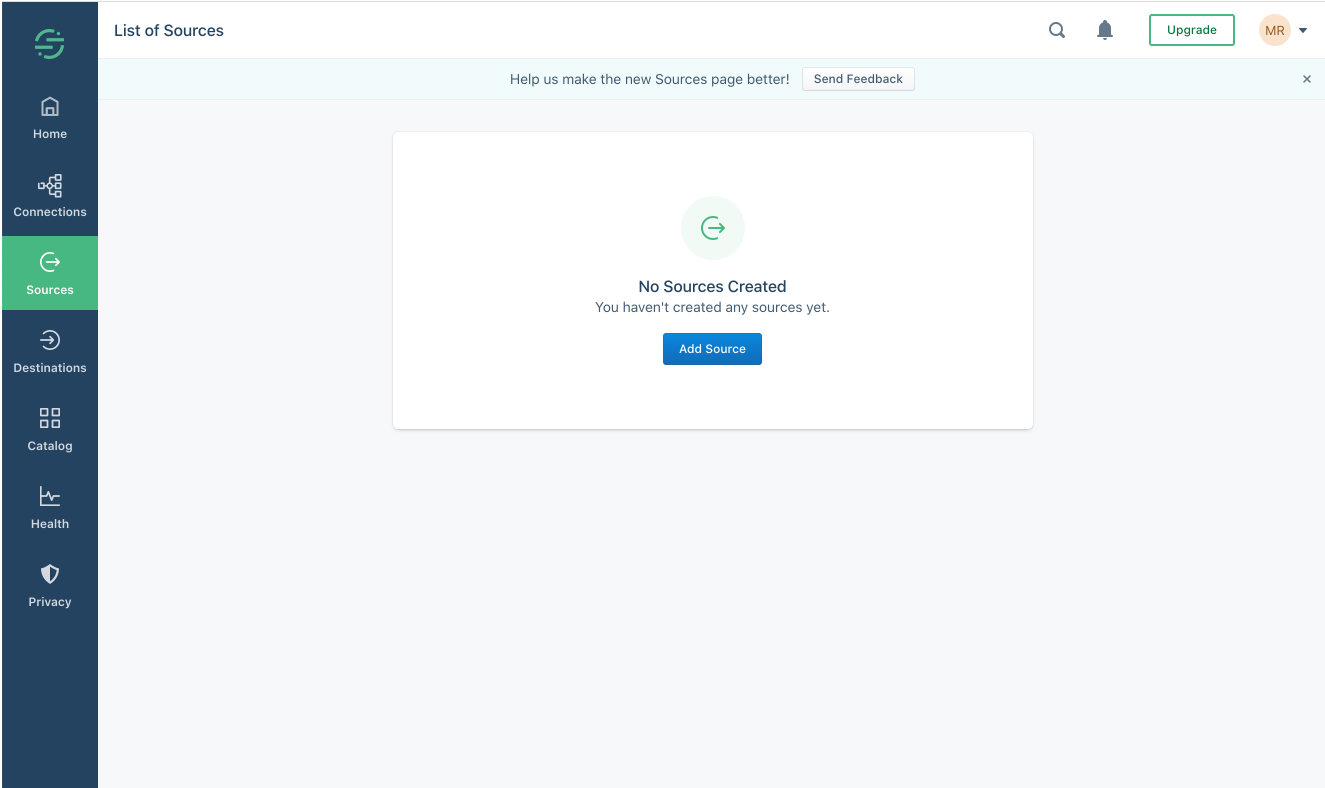
Choose the Node.JS server option and hit "Add Source".
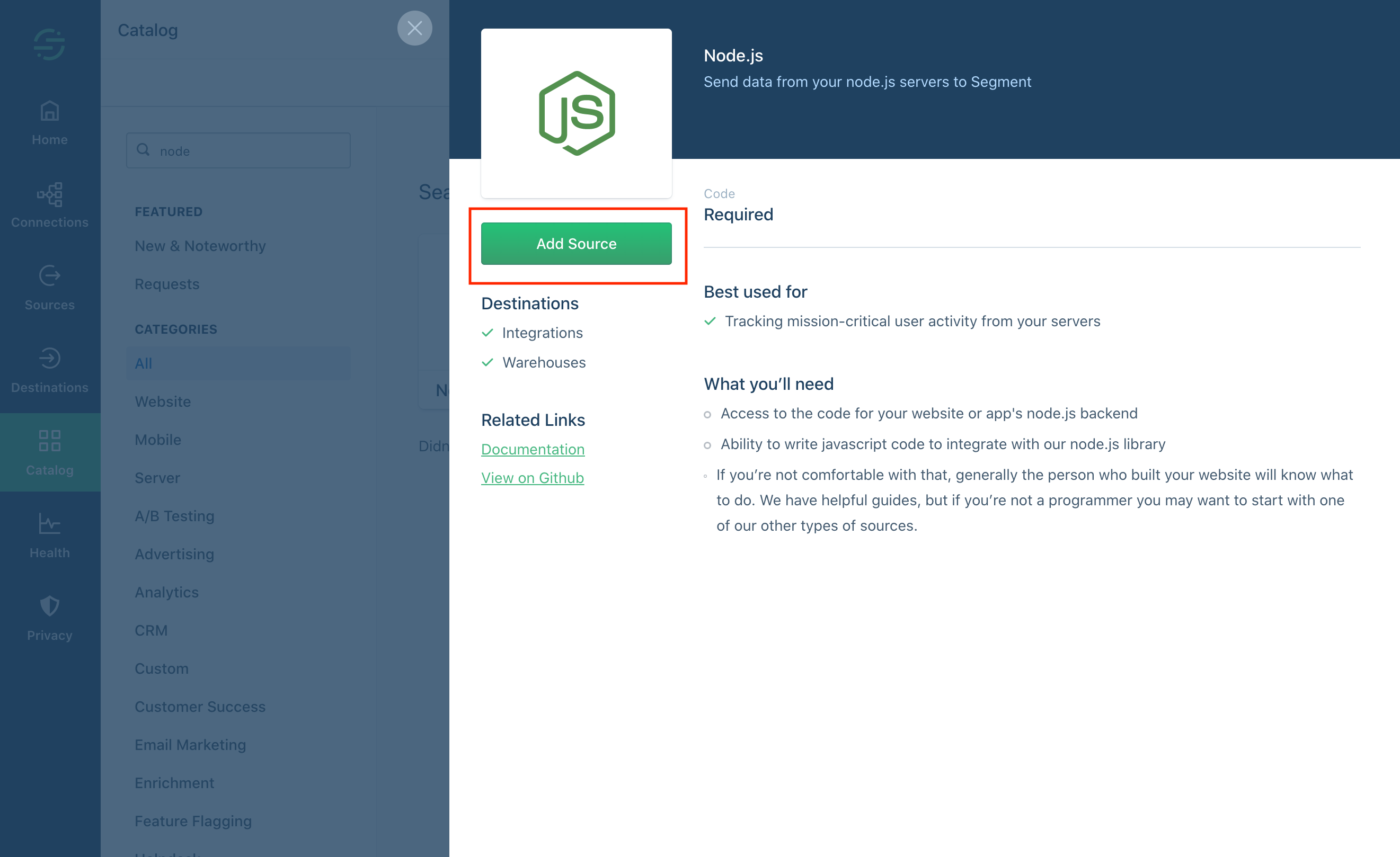
Name your source "Stackchat" and hit "Add Source" again.

Copy your write key and then head on over to Stackchat.
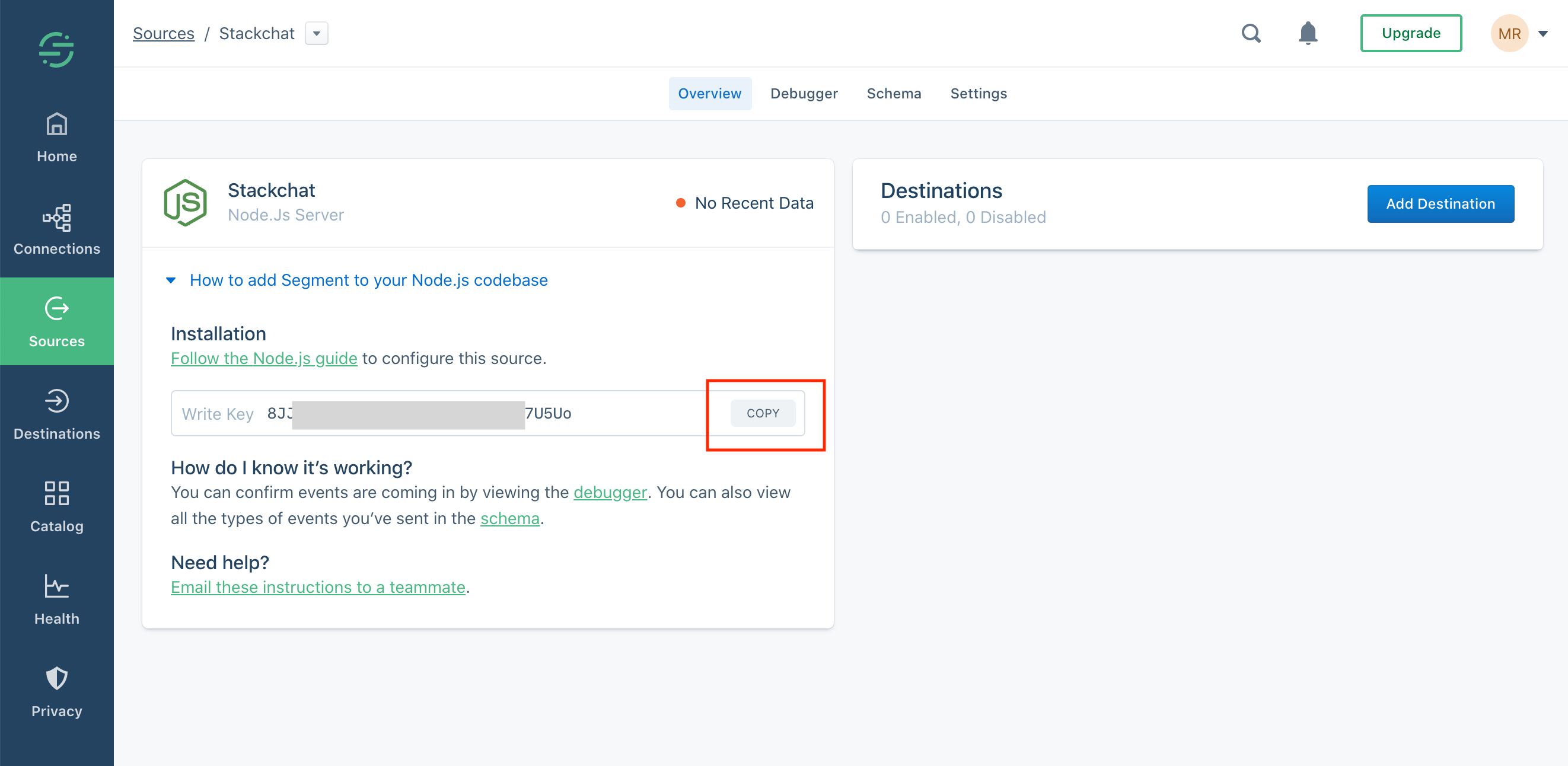
Select the Stackchat bot you'd like to connect to Segment and then open the integrations page for your bot.
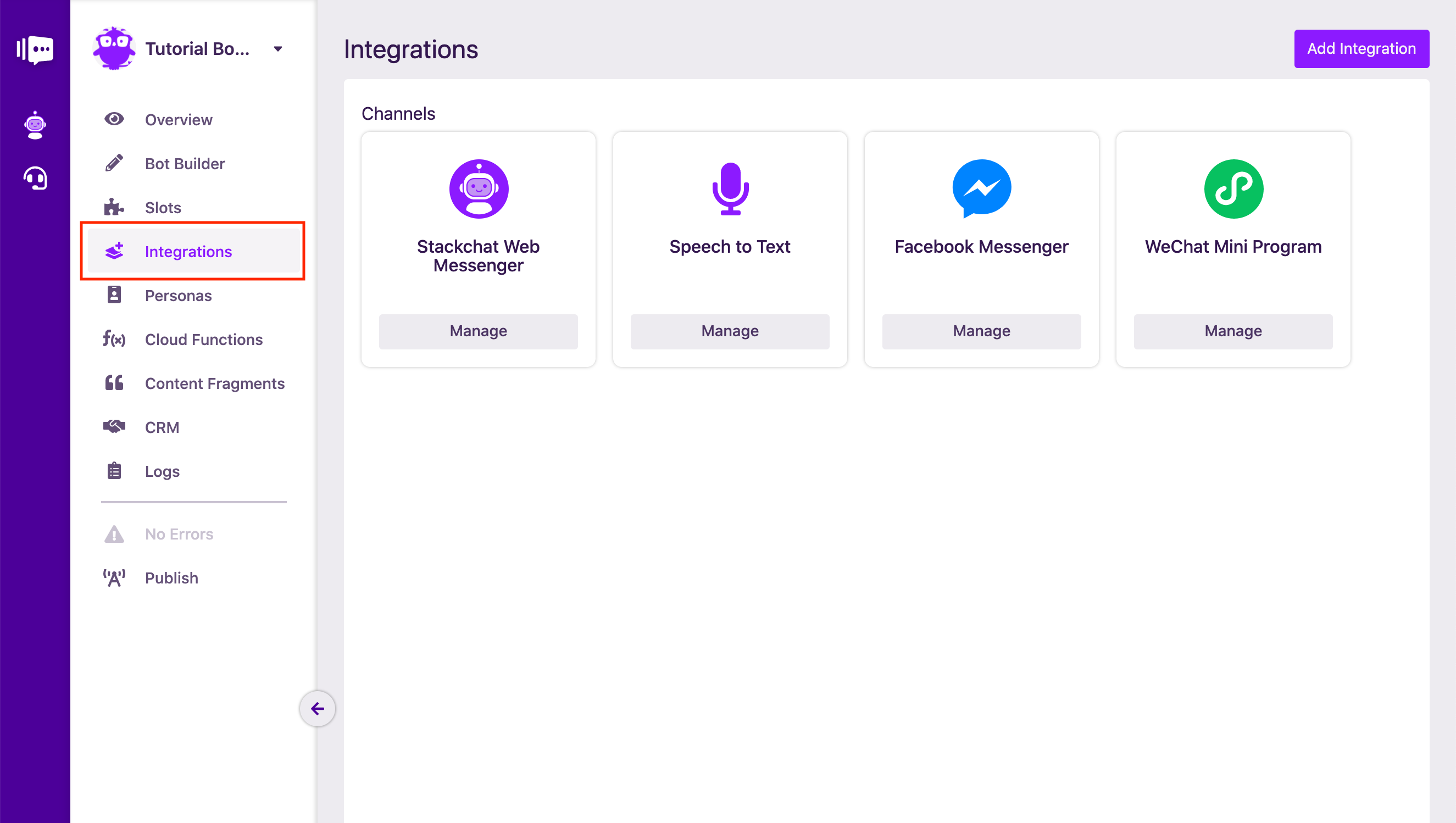
Hit the "Add Integration" button and then select Segment from the menu.
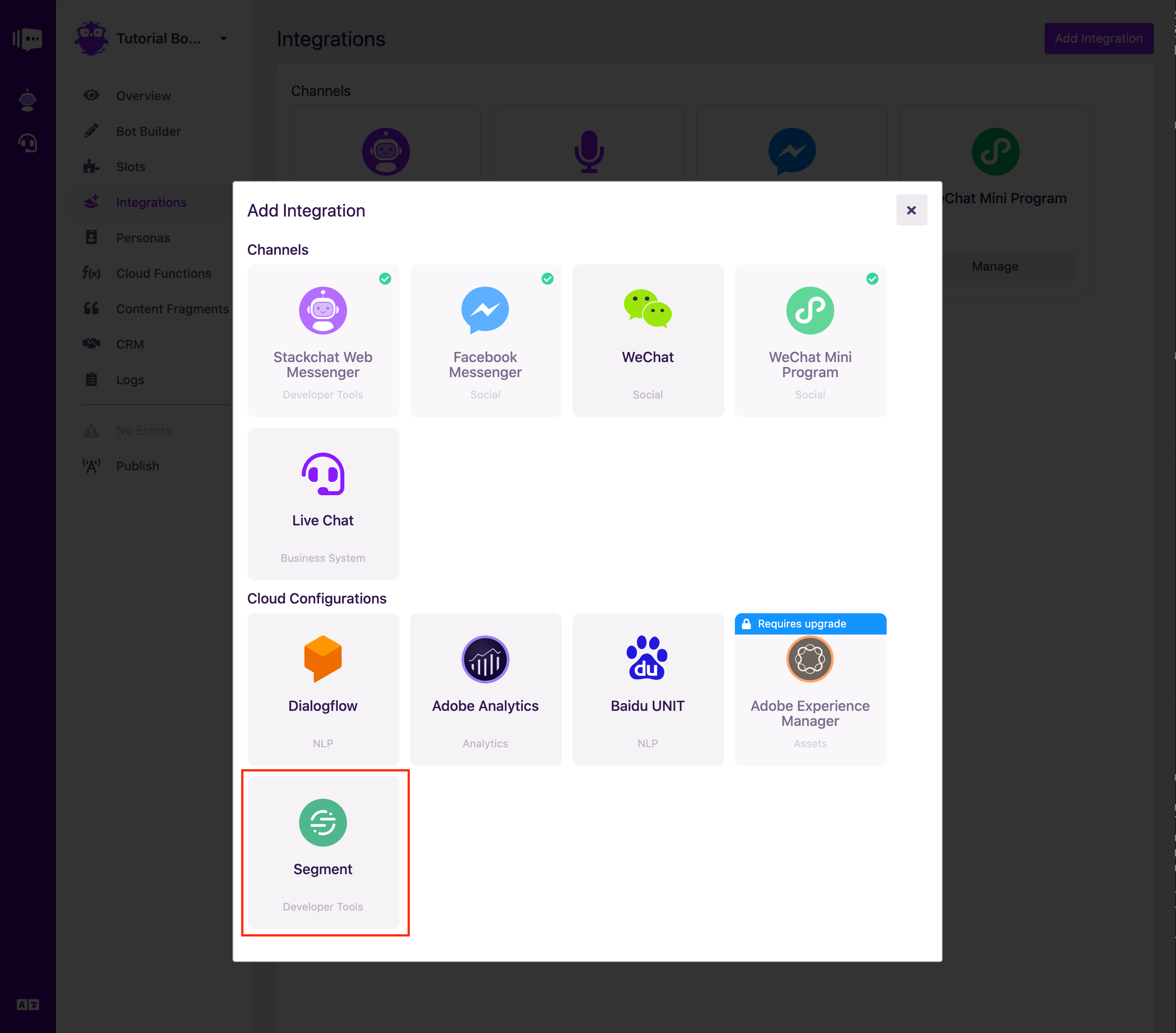
Enter the write key that you copied from Segment and hit the "Add Integration" button.
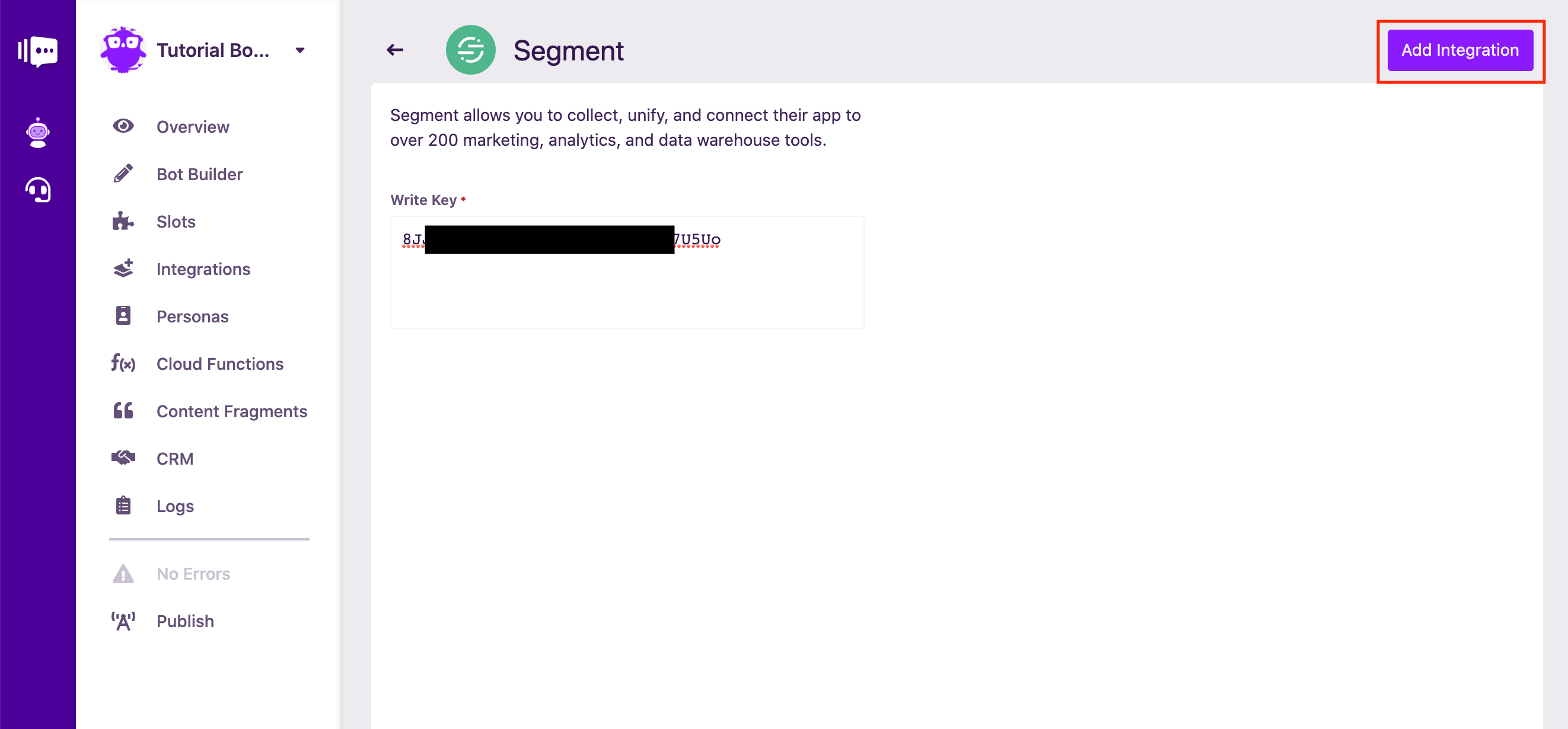
Now publish your bot and you'll start seeing your chatbot data show up in the "Debugger" tab of your workspace in Segment