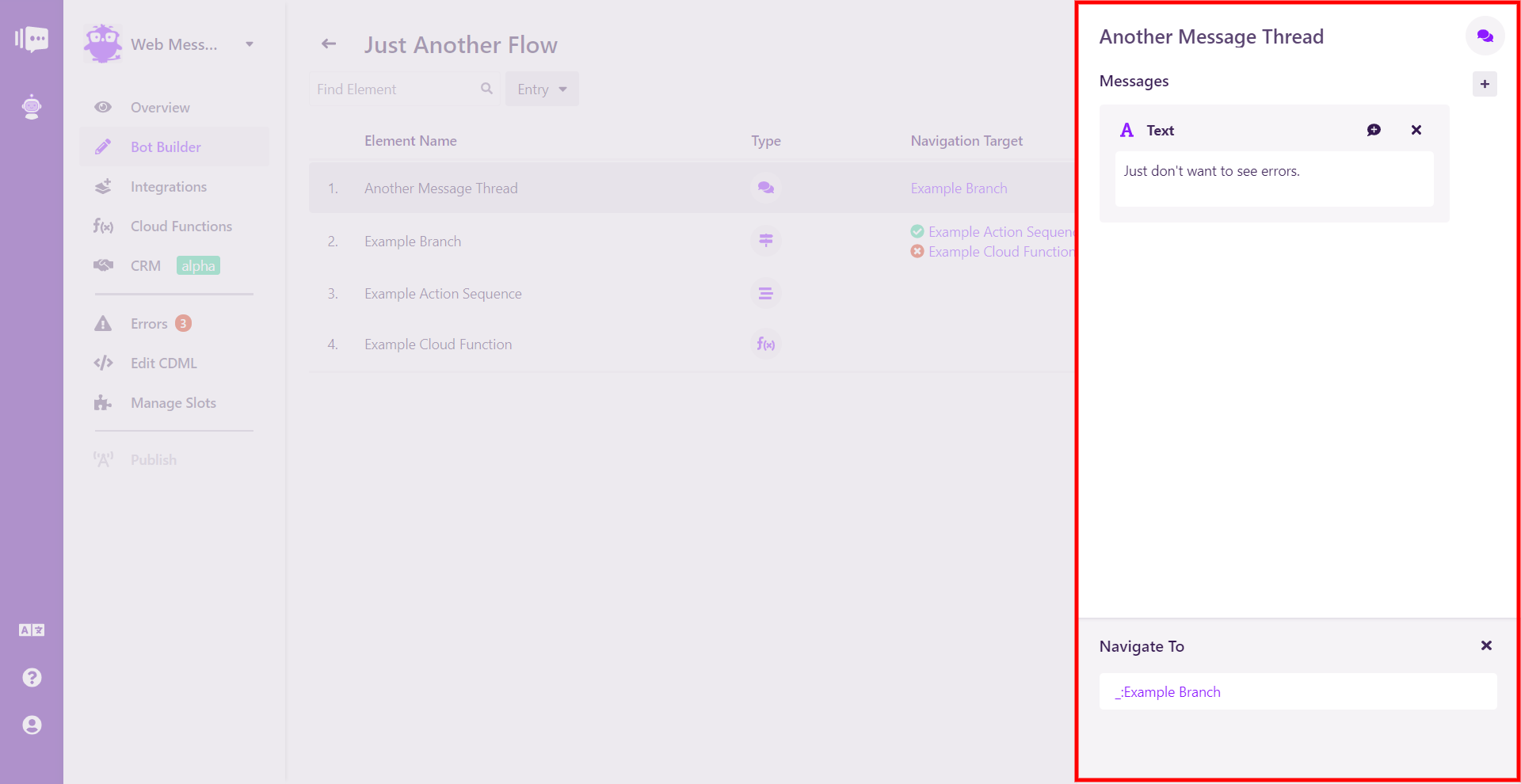List View
In list view, you can quickly view four critical pieces information about your flows.
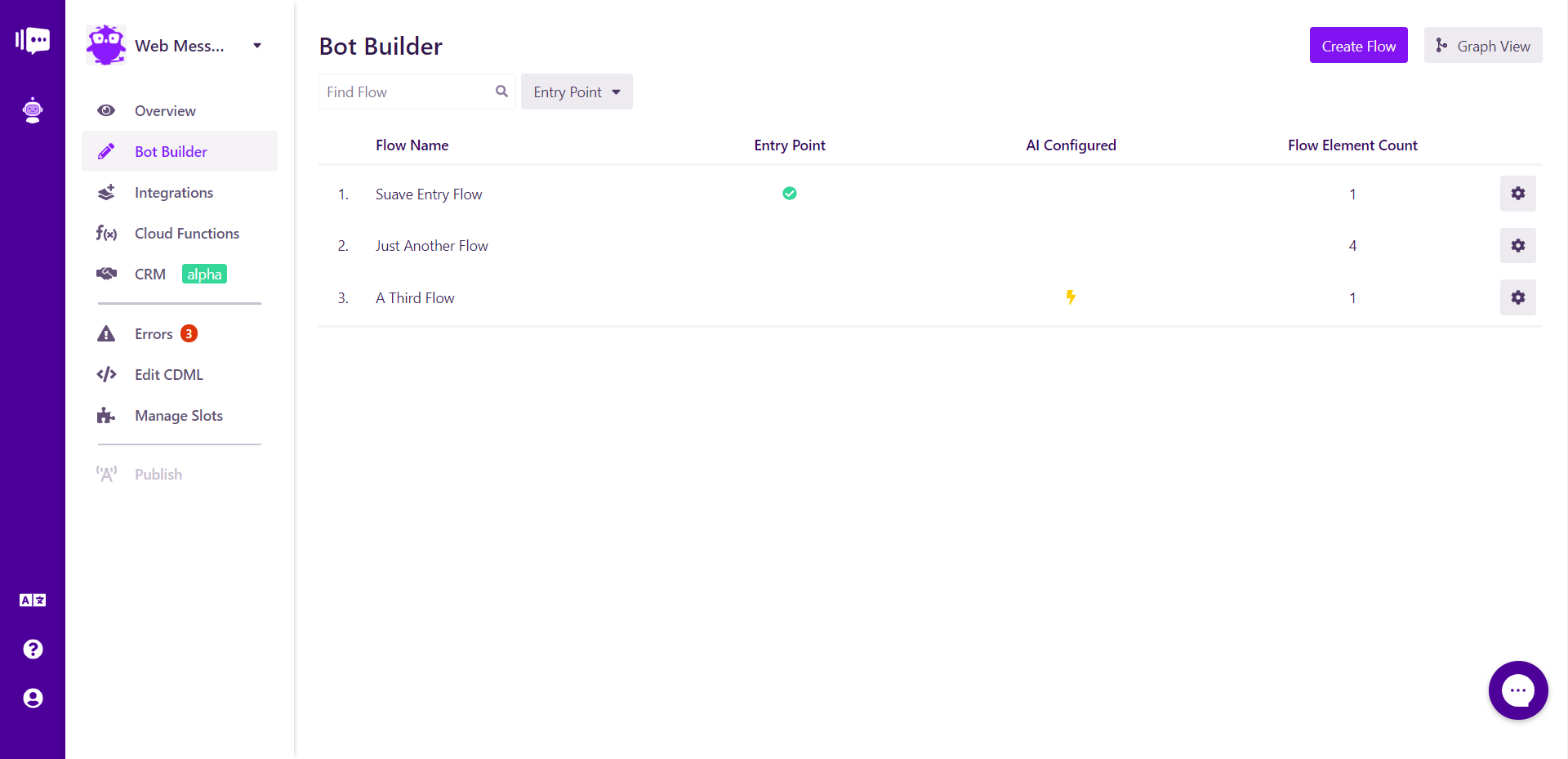
Flow Name: This can be changed inside the element.
Entry Point: This determines which flow the user will be directed to upon initially engaging your bot. You can select one flow from the Entry dropdown. The selected flow will then display a green checkmark in the Entry Point column.
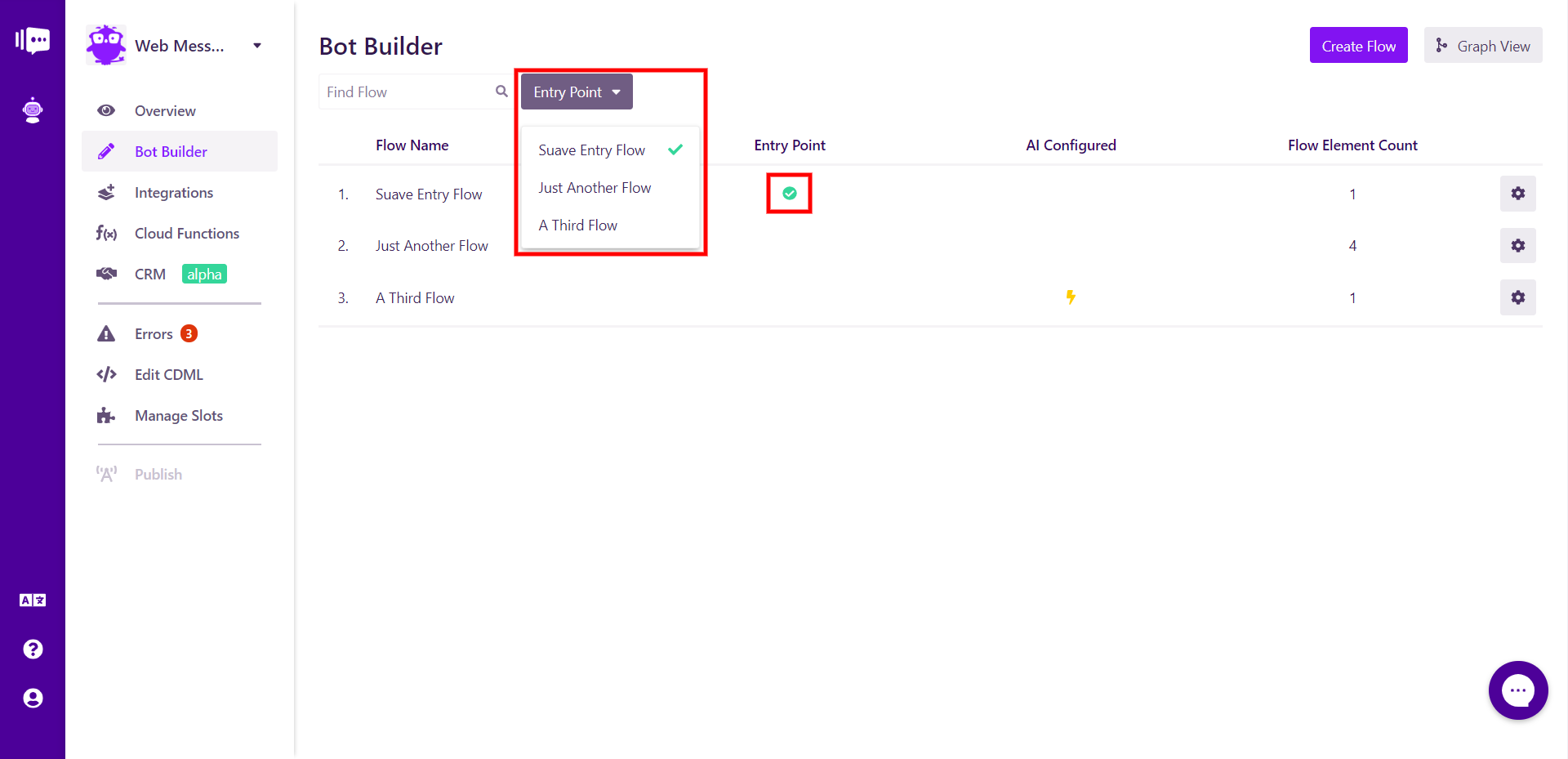
AI Configured: Flows for which natural language processing has been connected, this column will show a yellow lightning bolt icon.
Flow Element Count: Elements are the building block of flows. This shows how many of those elements there are in a flow. This can be used as a rough measure of flow complexity.
The settings icon opens a modal that gives access to rename the flow, change the entry point to the selected flow, configure AI or delete the flow, much like in graph view.
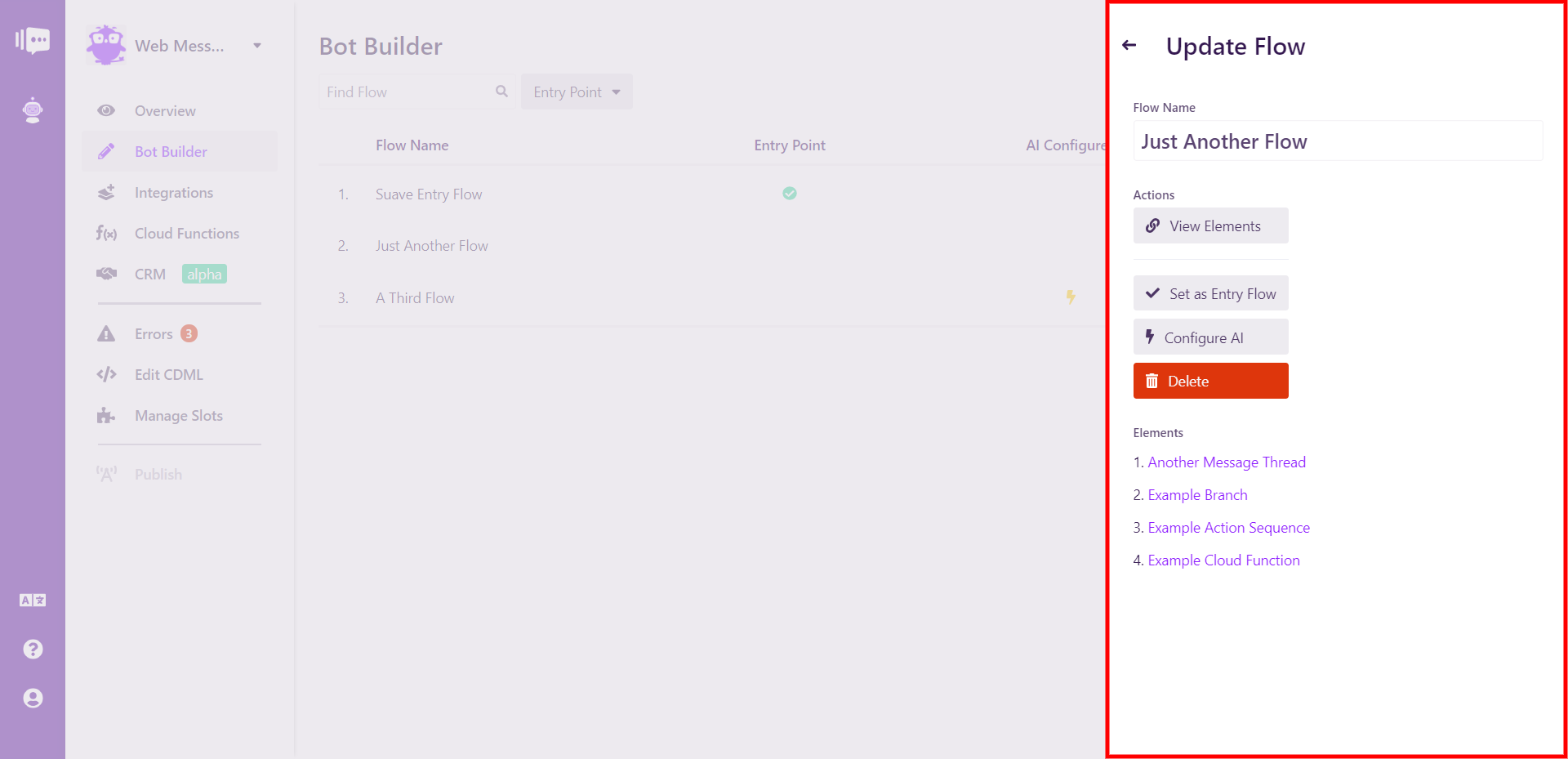
Flow elements can be viewed by clicking the View Elements button in the modal or simply clicking on the flow name.
The list view shows the element type as an icon and lists navigation targets for each element. Clicking the element name will open the modal showing all element options.