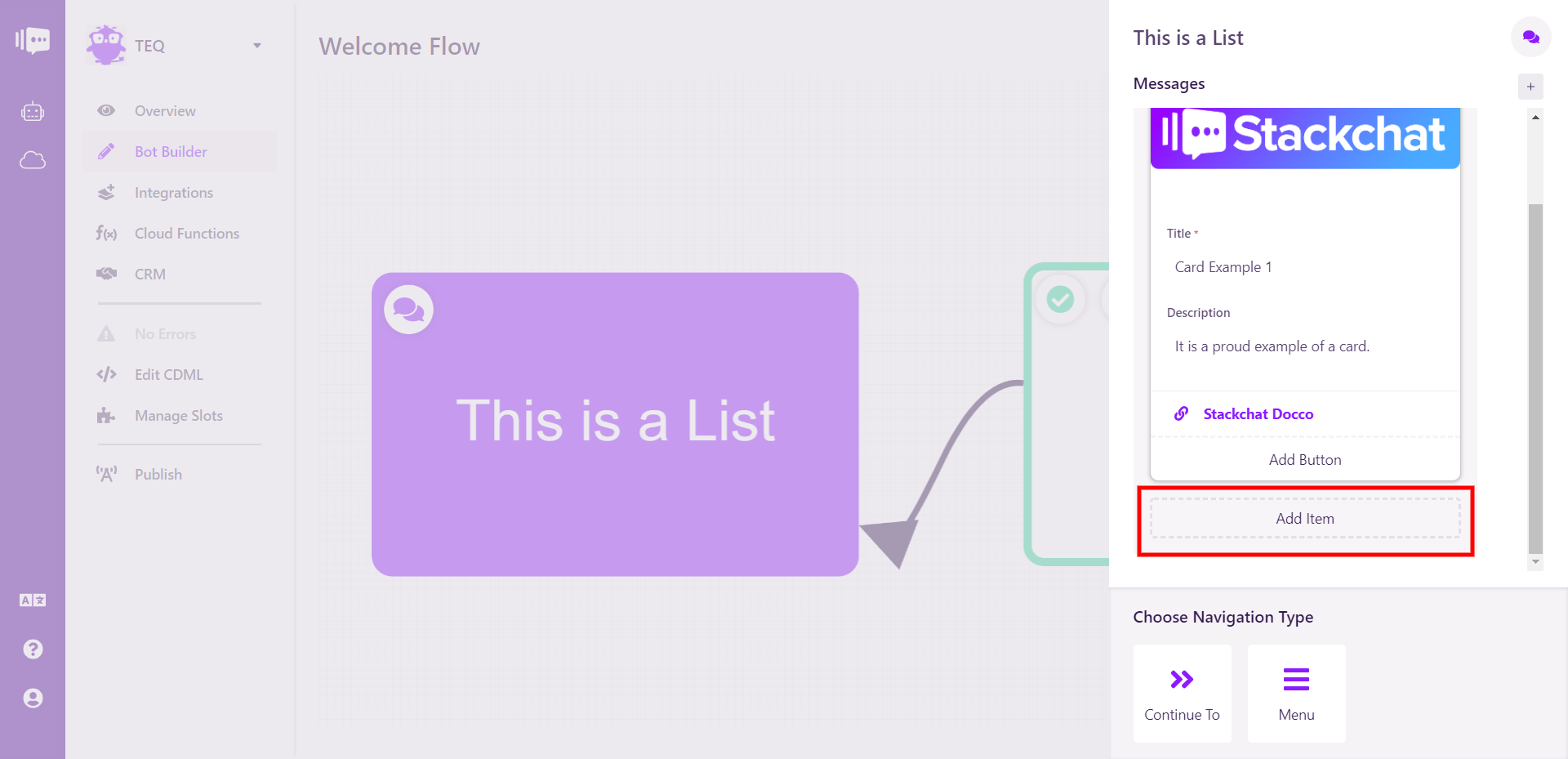Lists
Lists allow you to display one or more cards that include images, titles, descriptions and links to other parts of your bot or external links as a carousel.
To create one, click Create Element and then Message Thread from the dropdown.
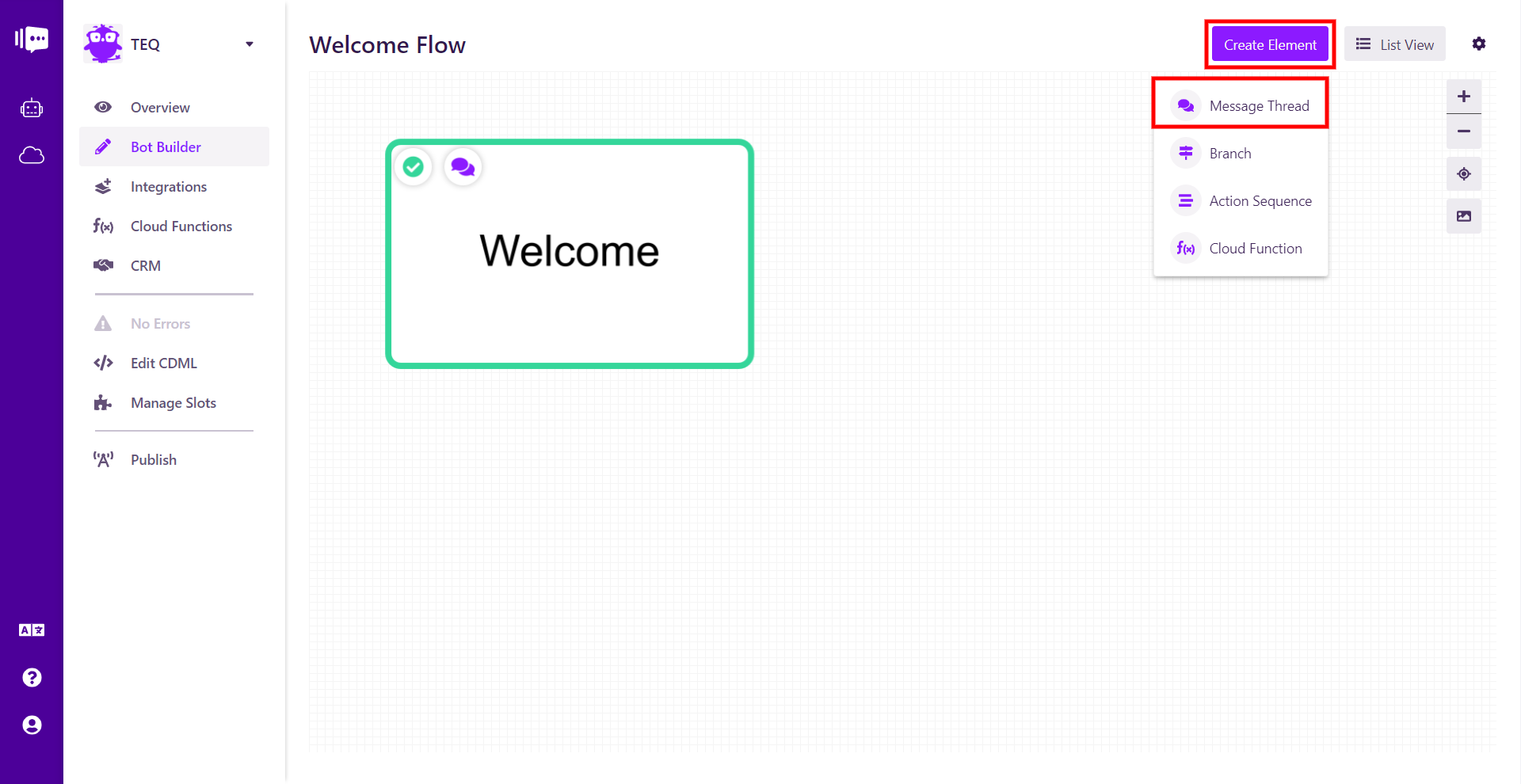
Inside your new Message Thread, select the + button and select List.
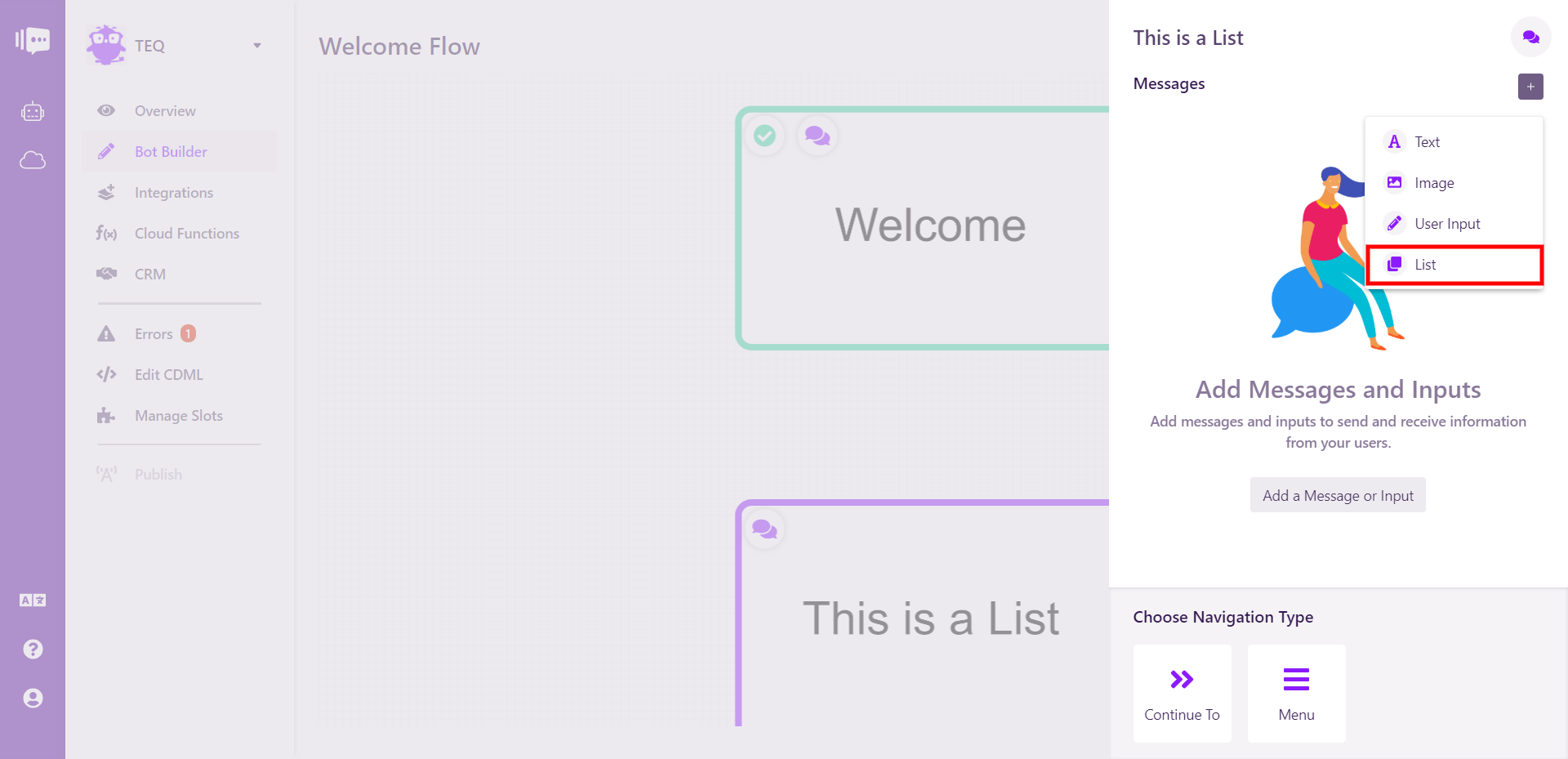
You can now begin editing the first card in your list.
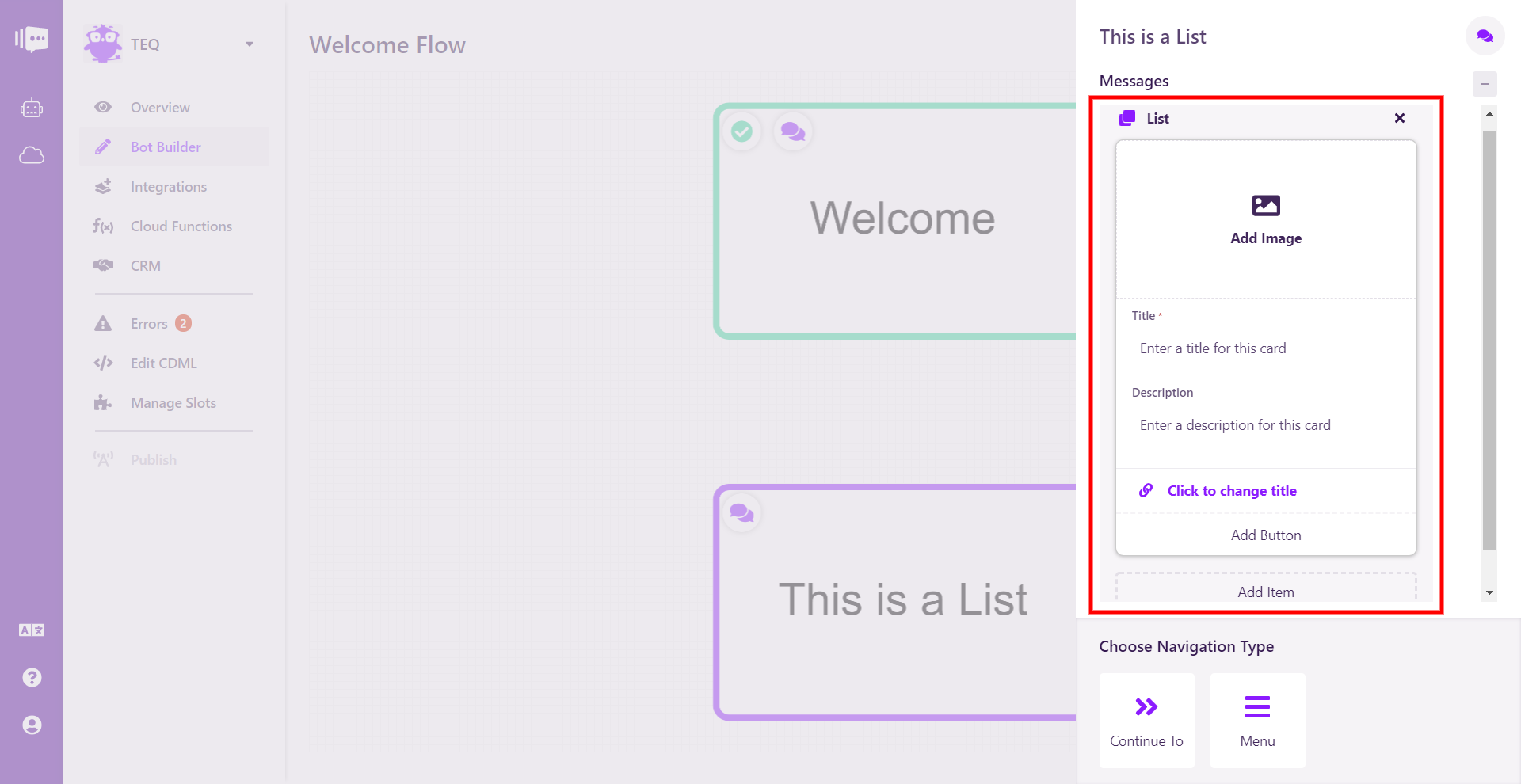
The first field is for an image. This is an optional field. Images that are compatible with this field are the same as in an Images, so only use .JPEG and .PNG image types. Please note, images are optional.
Your Title can be anything you deem appropriate, as can the Description.
Each card must have at least one navigation button, whether it is to a location within the bot or to a webpage. Clicking Edit Button will open a modal to edit these fields.
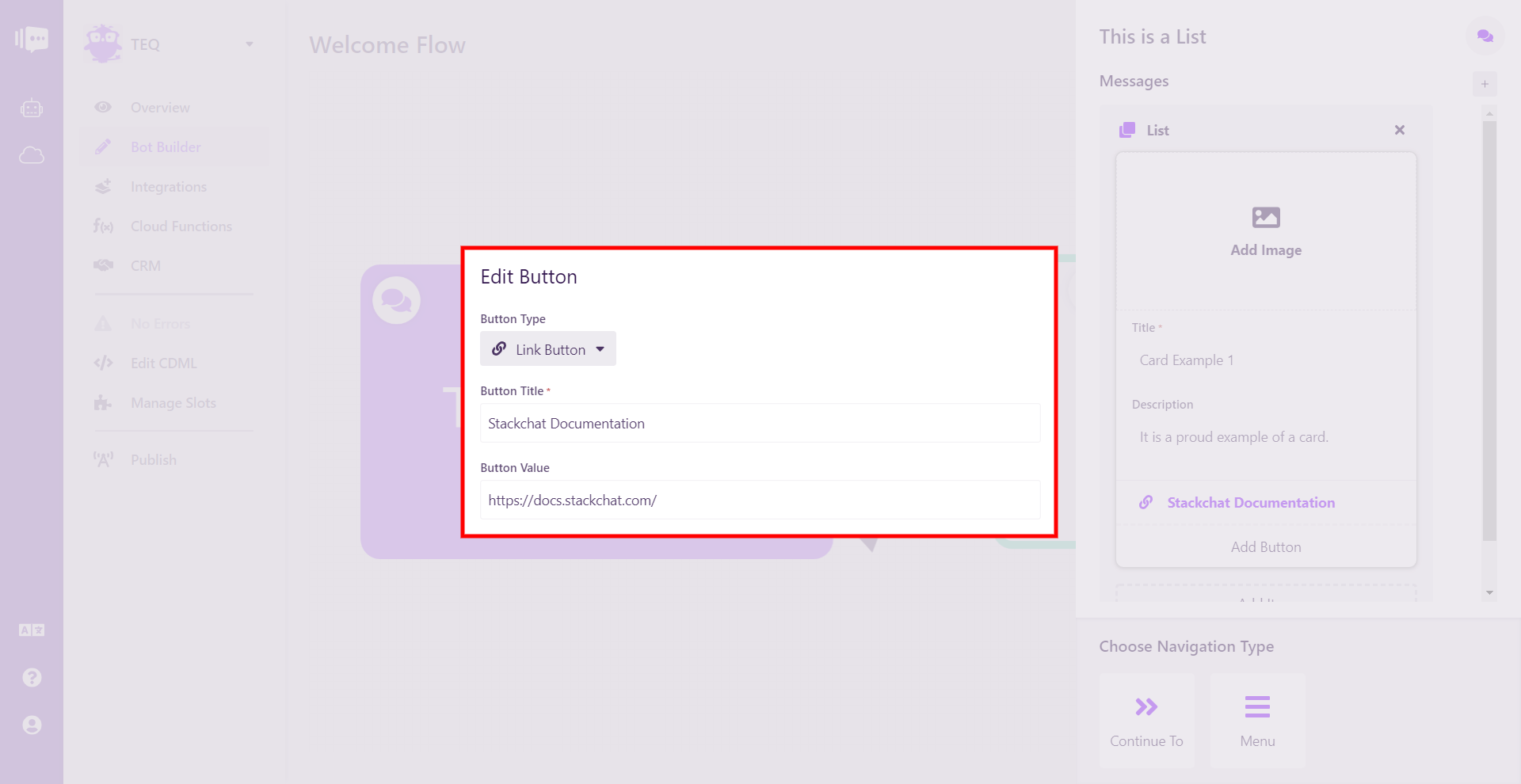
In the example above, you can see the editing options for an external link, as indicated by the chain icon and Link Button text.
The Button Title can be anything you wish, while the Button Value must be a full URL including http:// or https://.
You can now close the modal.
You can also link internally within your bot. Under Button Type, select Navigate Button.
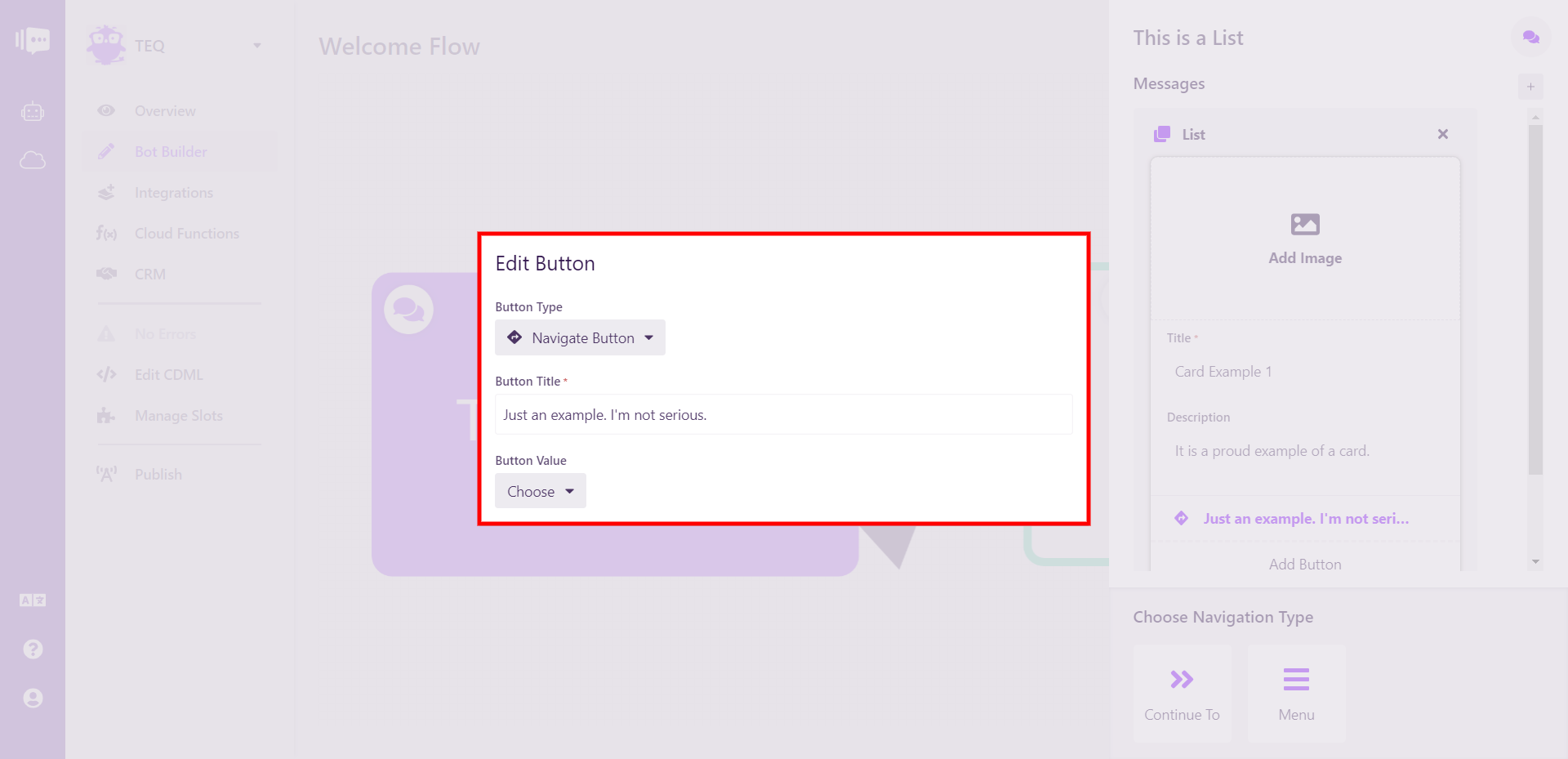
The Button Title is once again up to you, while clicking Choose under Button Value will allow you to choose between all your Flows and Elements.
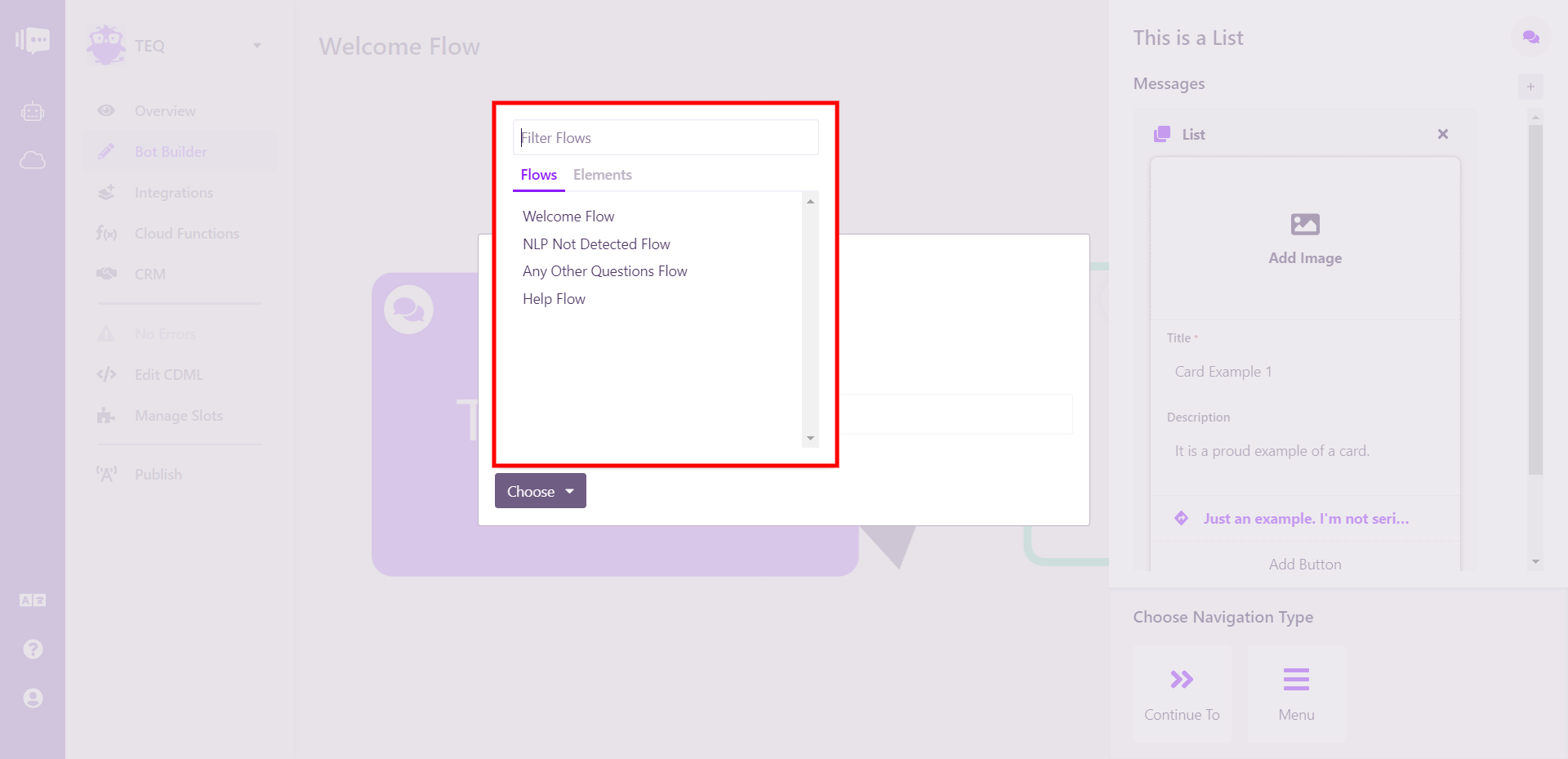
You can now close the modal.
If you wish to add additional buttons, simply click Add Button. You can add as many buttons as you wish.
To add and unlimited number of additional cards to complete your carousel, click Add Item beneath your last card.