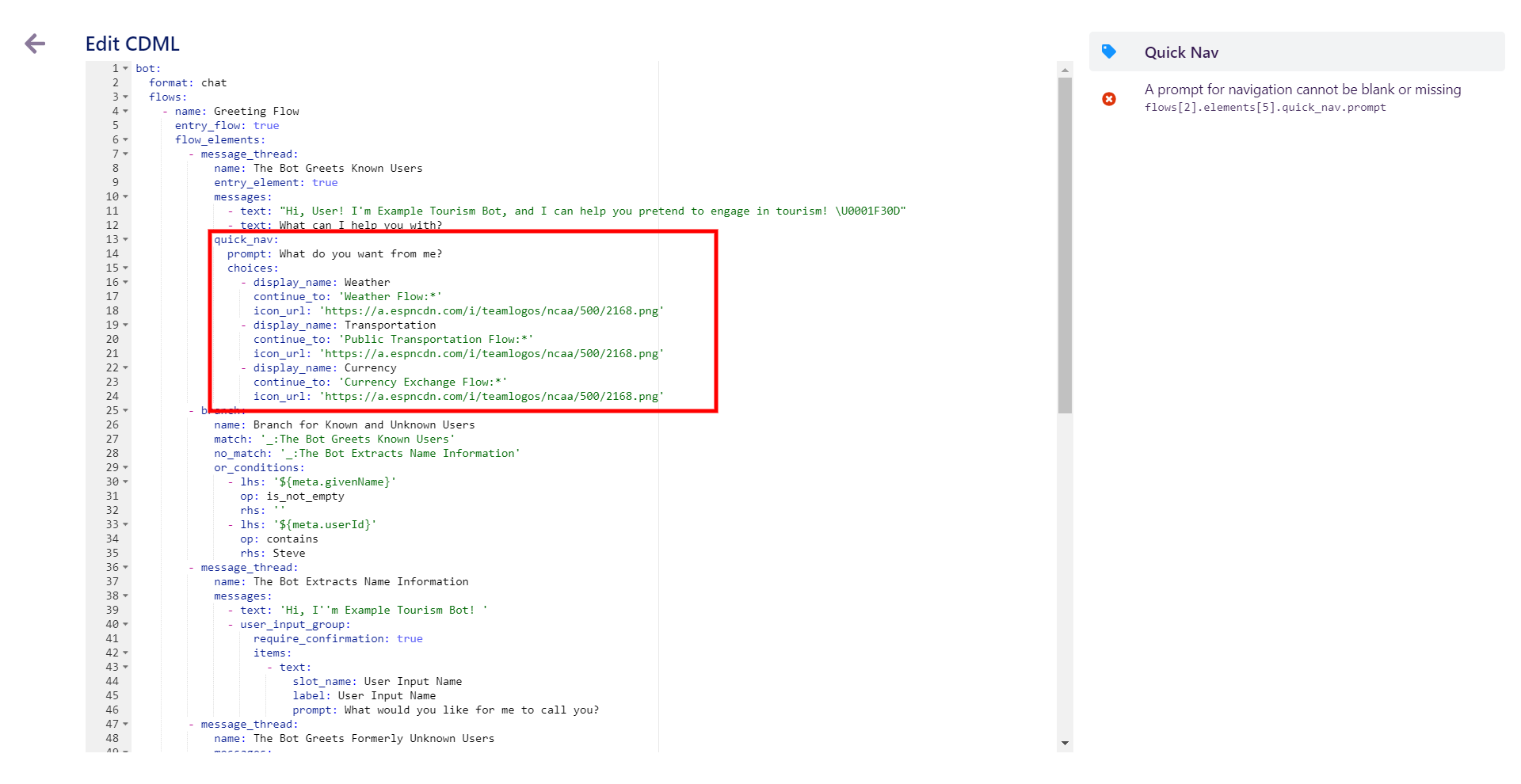Active Navigation
The Navigation Menu allows you to create links to whatever Flows and/or Elements you want your users to be able to access quickly. An individual bot can have as many different Navigation Menus as desired or reuse a single menu in multiple locations.
To create a Navigation Menu, you must be inside a Message Thread Element. In your Message Thread, click the Menu button at the bottom right.
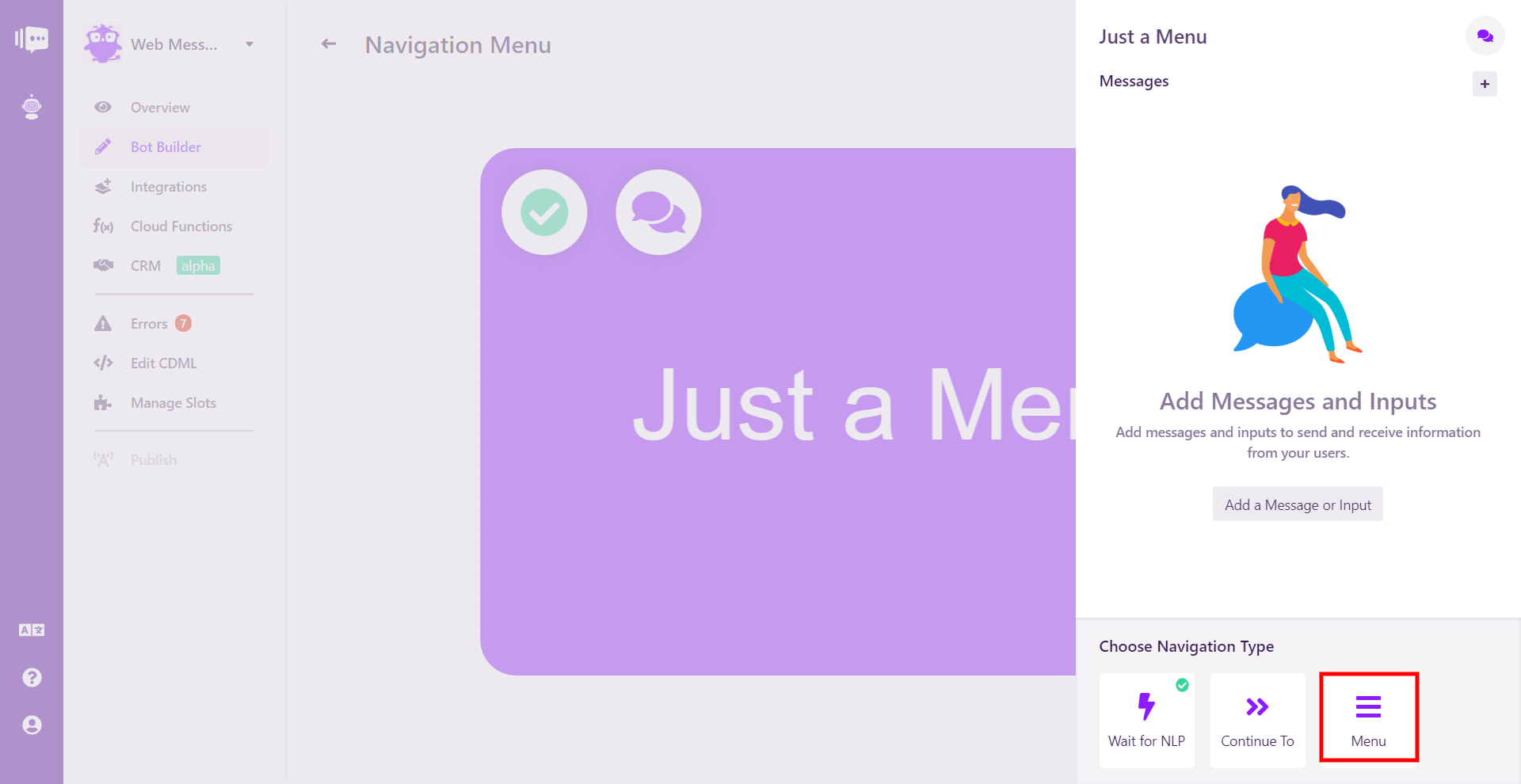
Now you can fill the various parts of the menu.
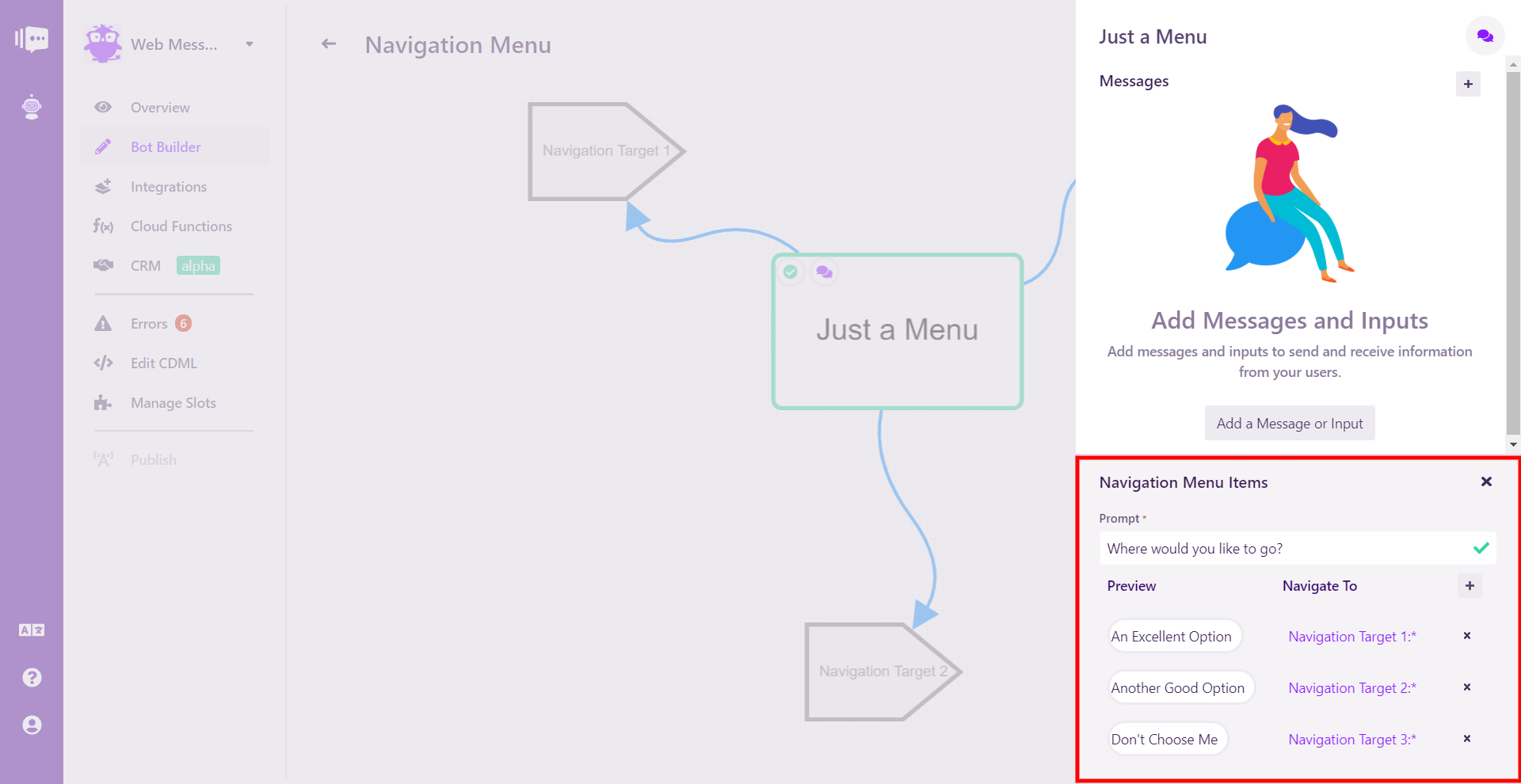
First add the Prompt. This will be the call to action seen by the user.
To add links to the Navigation Menu, click the + icon.
Each menu item requires three data points:
Navigation Icon: An icon to represent the navigation target (optional).
Navigation Text: Appropriate text to identify the target.
Navigate To: The destination for the menu item. It can be a Flow or an Element inside a Flow.
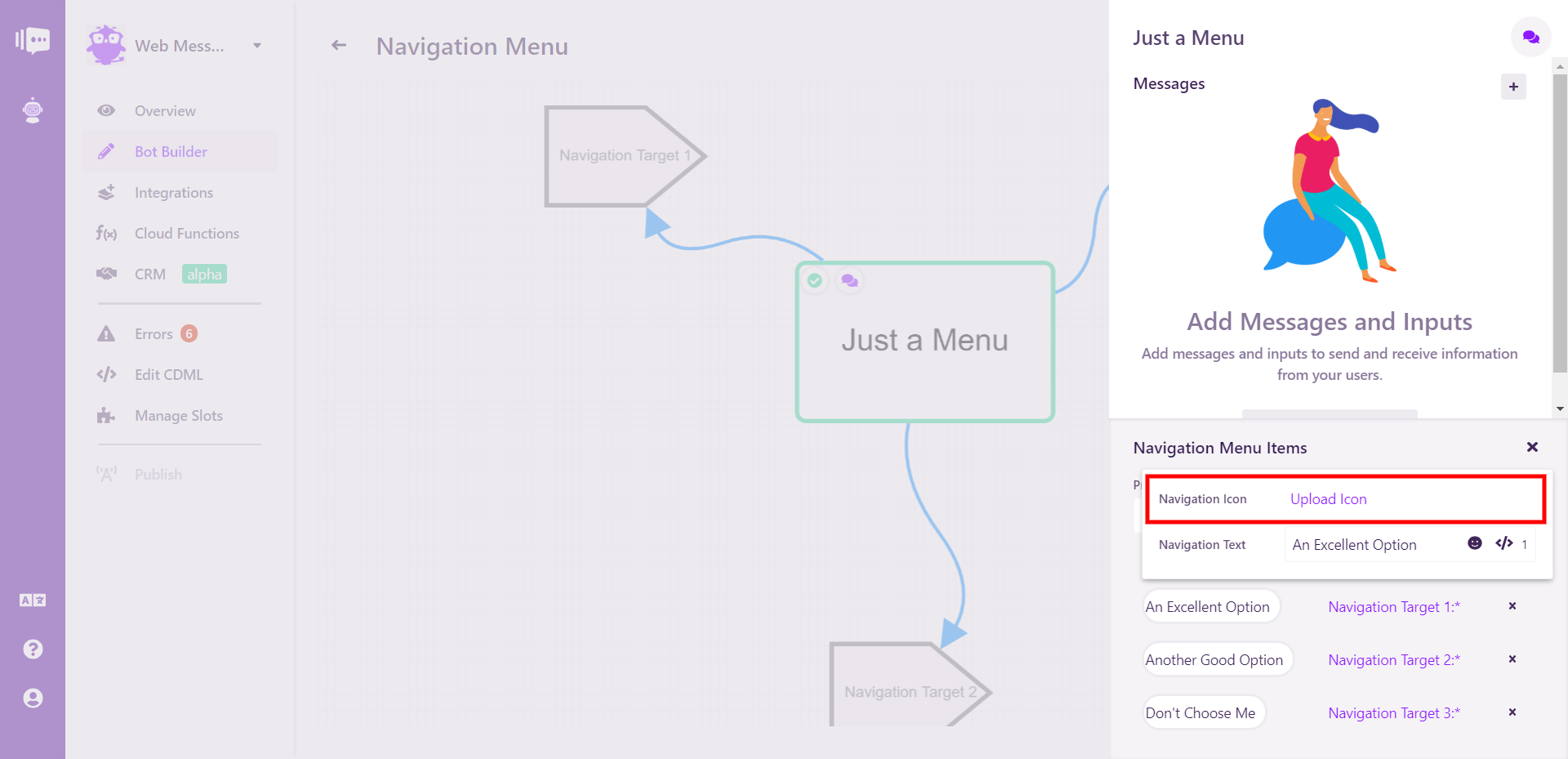
Tip: To easily replicate a Navigation Menu, it can be copy and pasted to any location you wish in the bot via CDML. Simply find the area labeled quick_nav, copy the section and paste it where you want it to go. It will now show up both in CDML and the visual interface.