Branches
Branches allow for the creation of multiple paths for users based on data that the bot knows about each user.
One or more conditions can be created with users for whom the criteria match sent to one Flow or Element and users for whom the criteria are not met sent to another.
Click the + icon or Add Condition to add a condition.
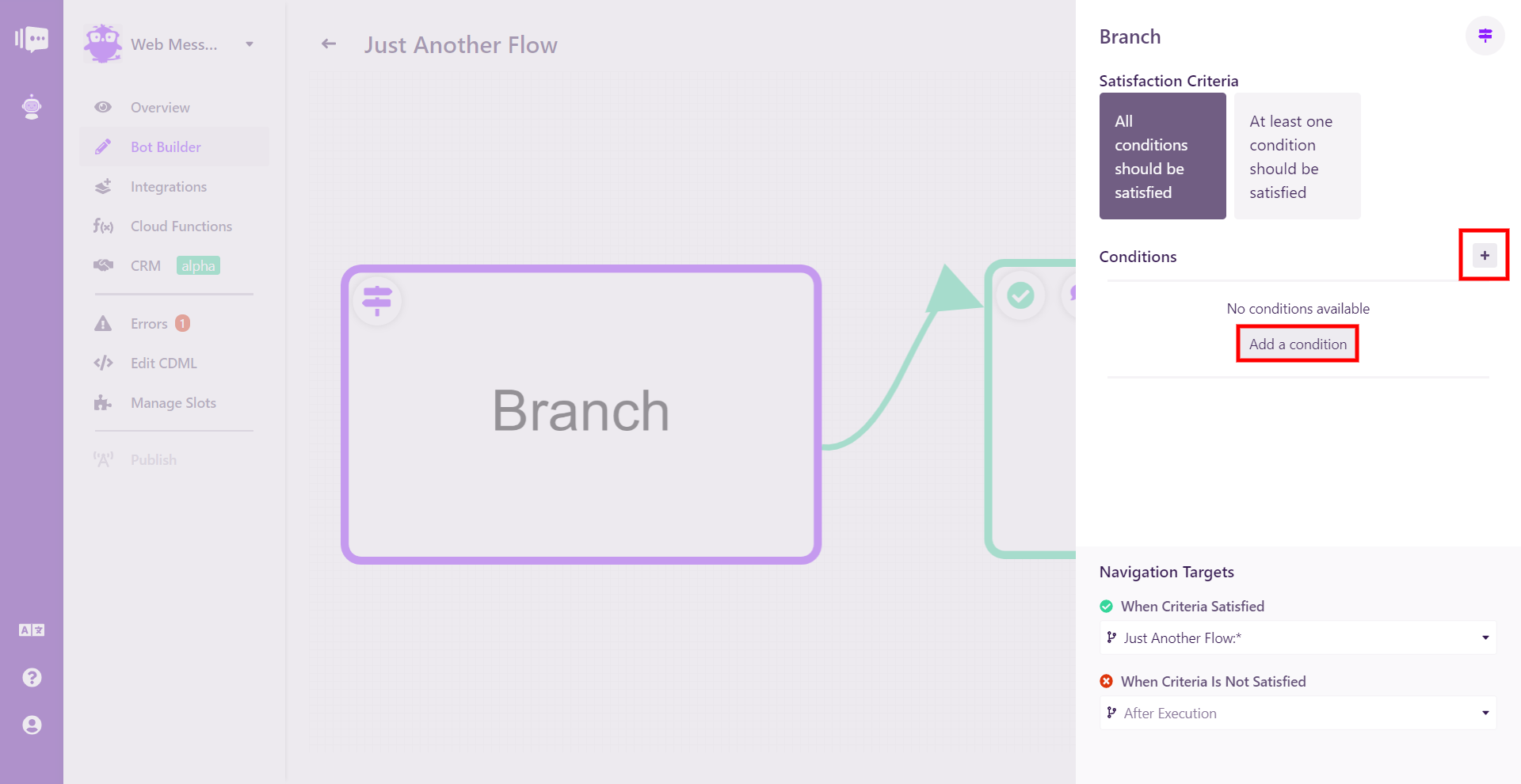
Then you will be able to select one of your Meta or Custom Slots as your variable.
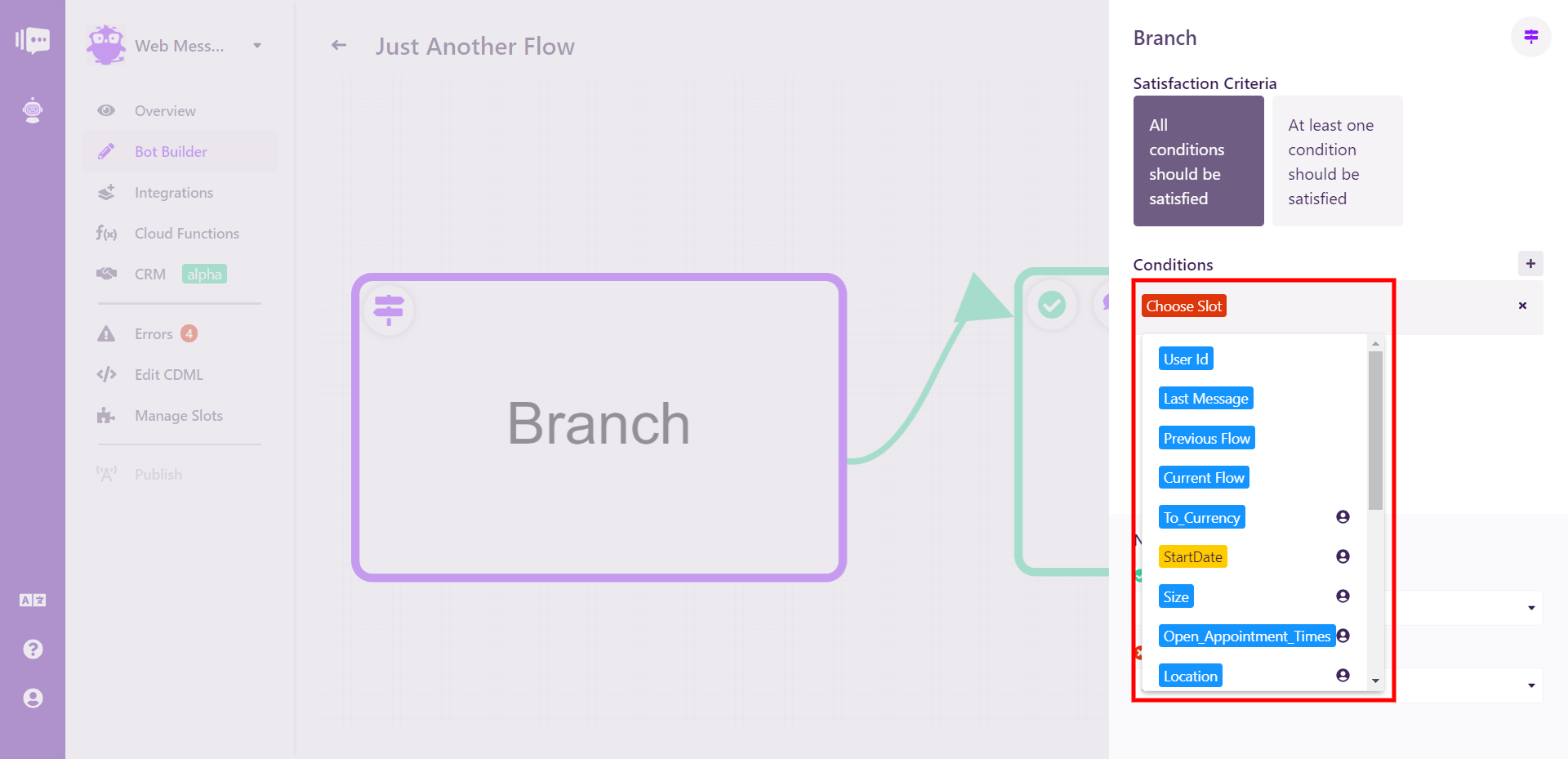
After that, you can select the condition you want to branch based on. These options vary based upon the slot type. Number slots have options such as greater than and less than, while dates have before and after. All slot types can be checked to see if they have been filled with the "is unknown" and "is not empty" conditions.
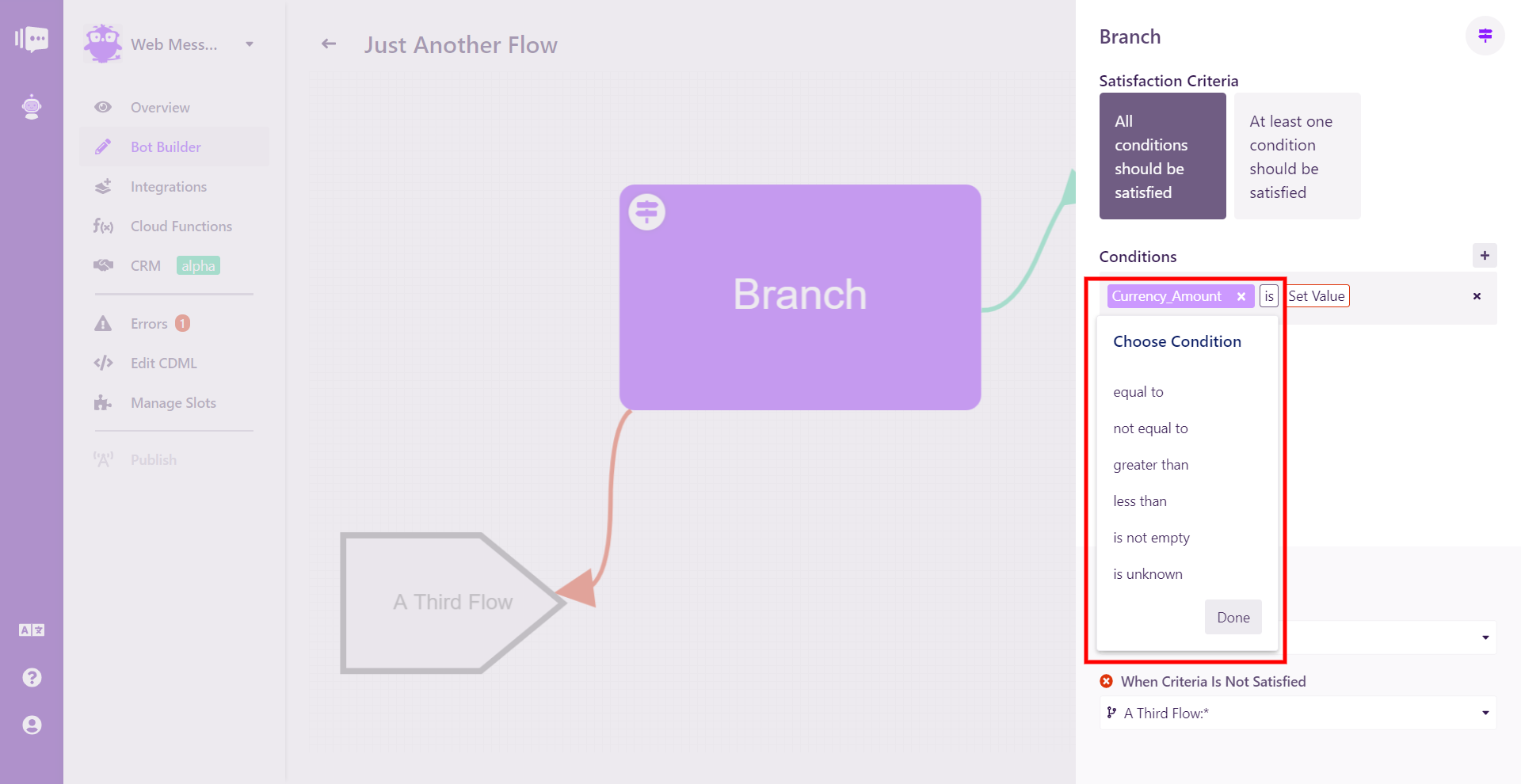
Then select a value for the condition to compare the slot to. The slot can be compared to the contents of a another slot or a value of your choosing.
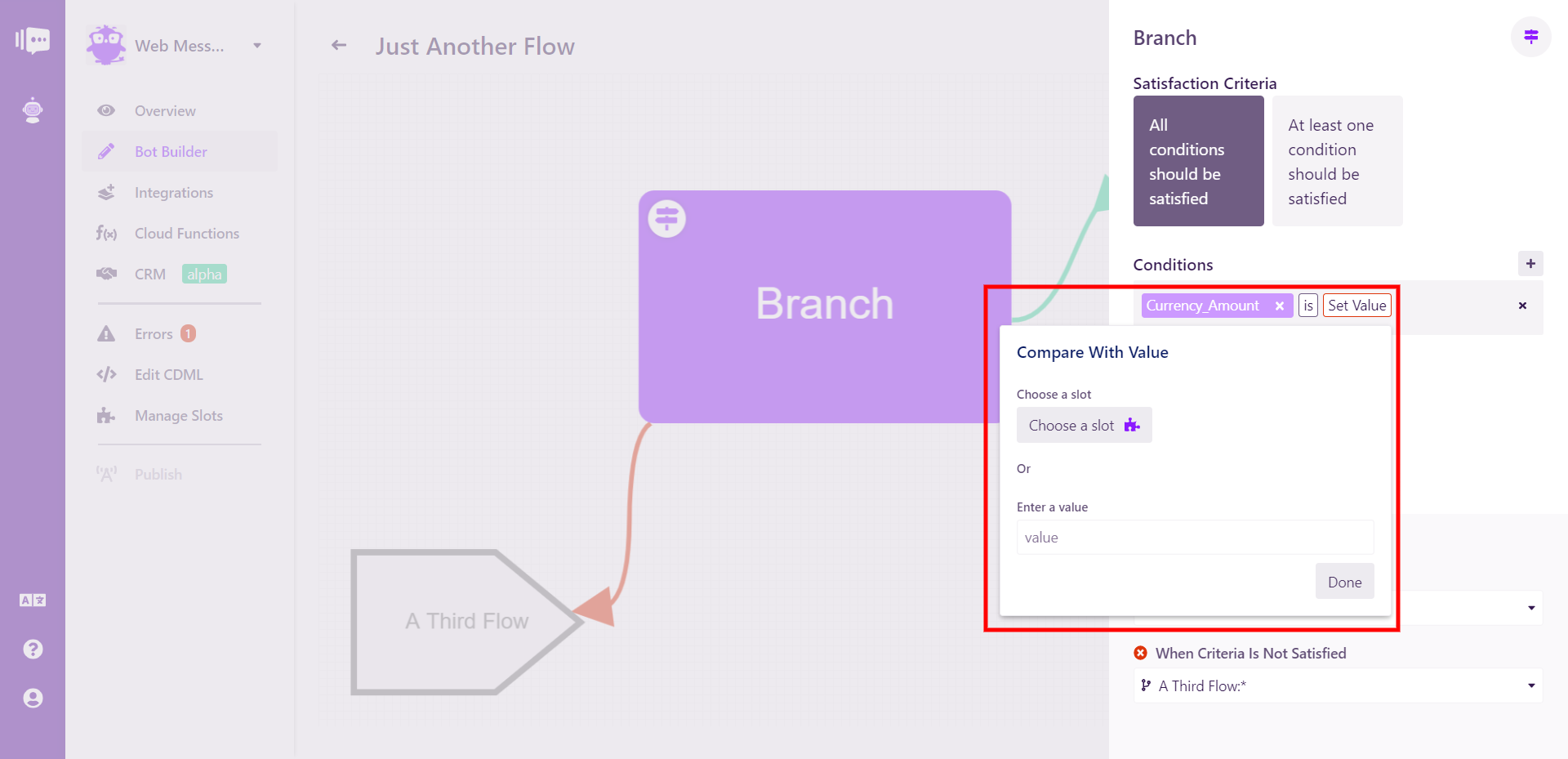
You can create additional conditions and connect them with And "All conditions should be satisfied: or Or "At least one condition should be satsified" logic.

Once you are satisfied with your condition or conditions, you can then assign where users for whom the criteria match and don't match are sent. You can choose any Flow or Element in your bot. To select an Element in another Flow, first select the Flow in which the Element is found, then click the field again and click Element to see the Elements in the selected flow.
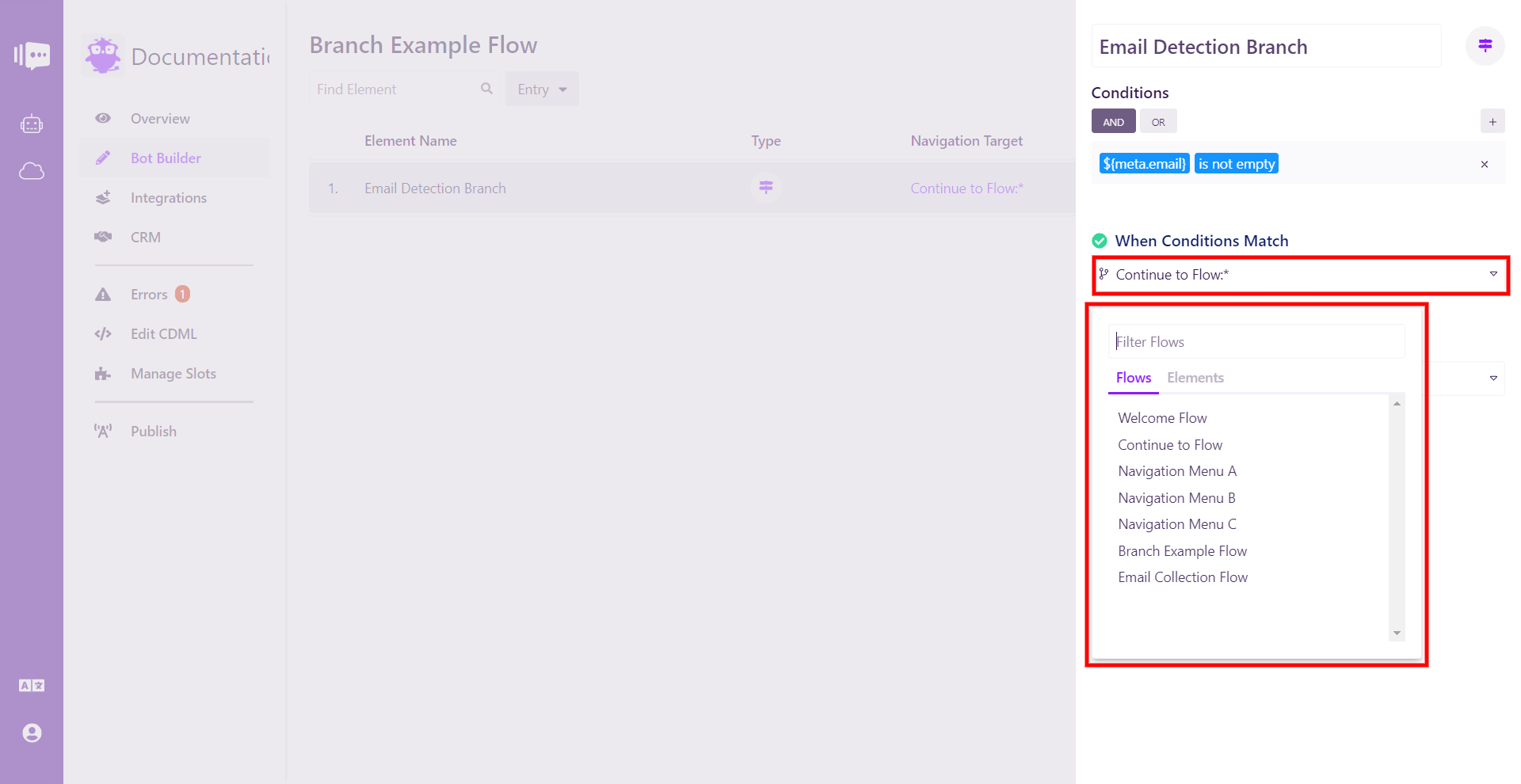
To create more complex logic chains, you can chain multiple Branches together.