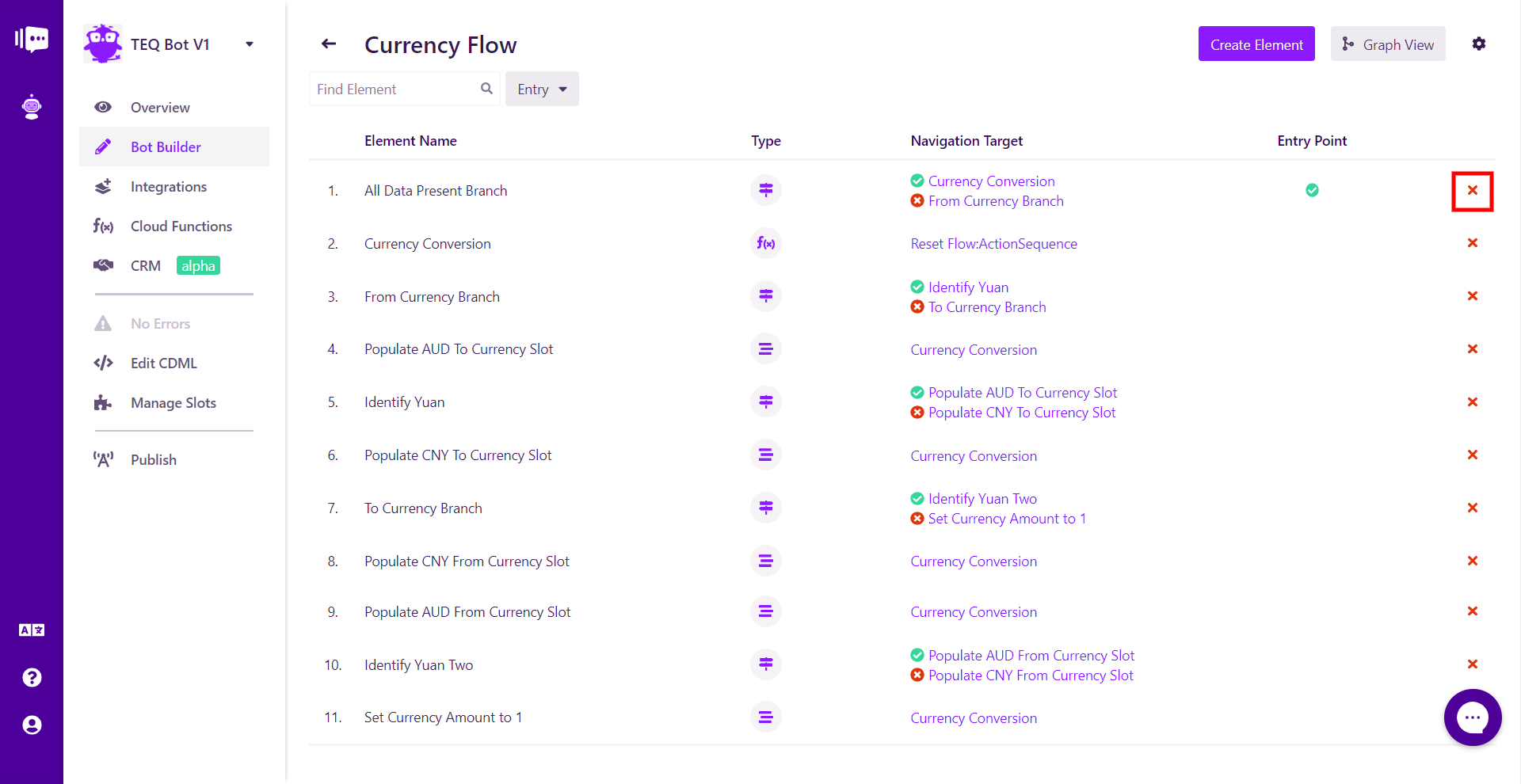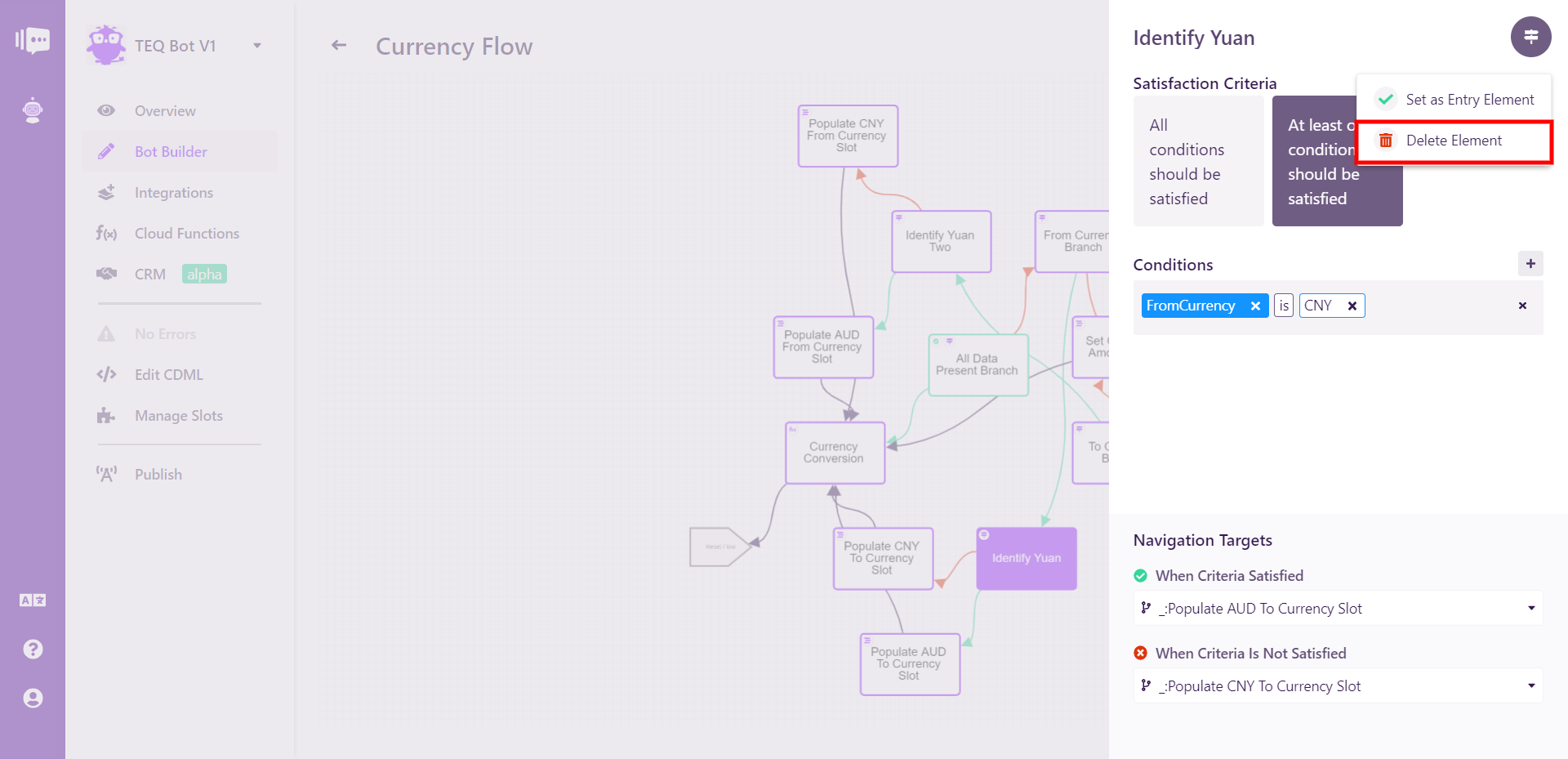Flows
Flows are the basic building block of your bot. They are containers for the elements that define the functionality of your bot and also help determine navigation of your bot through Natural Language Processing.
When you create a new bot, no flows will yet exist. Simply click the Create Flow button at the upper right to add one to your bot.
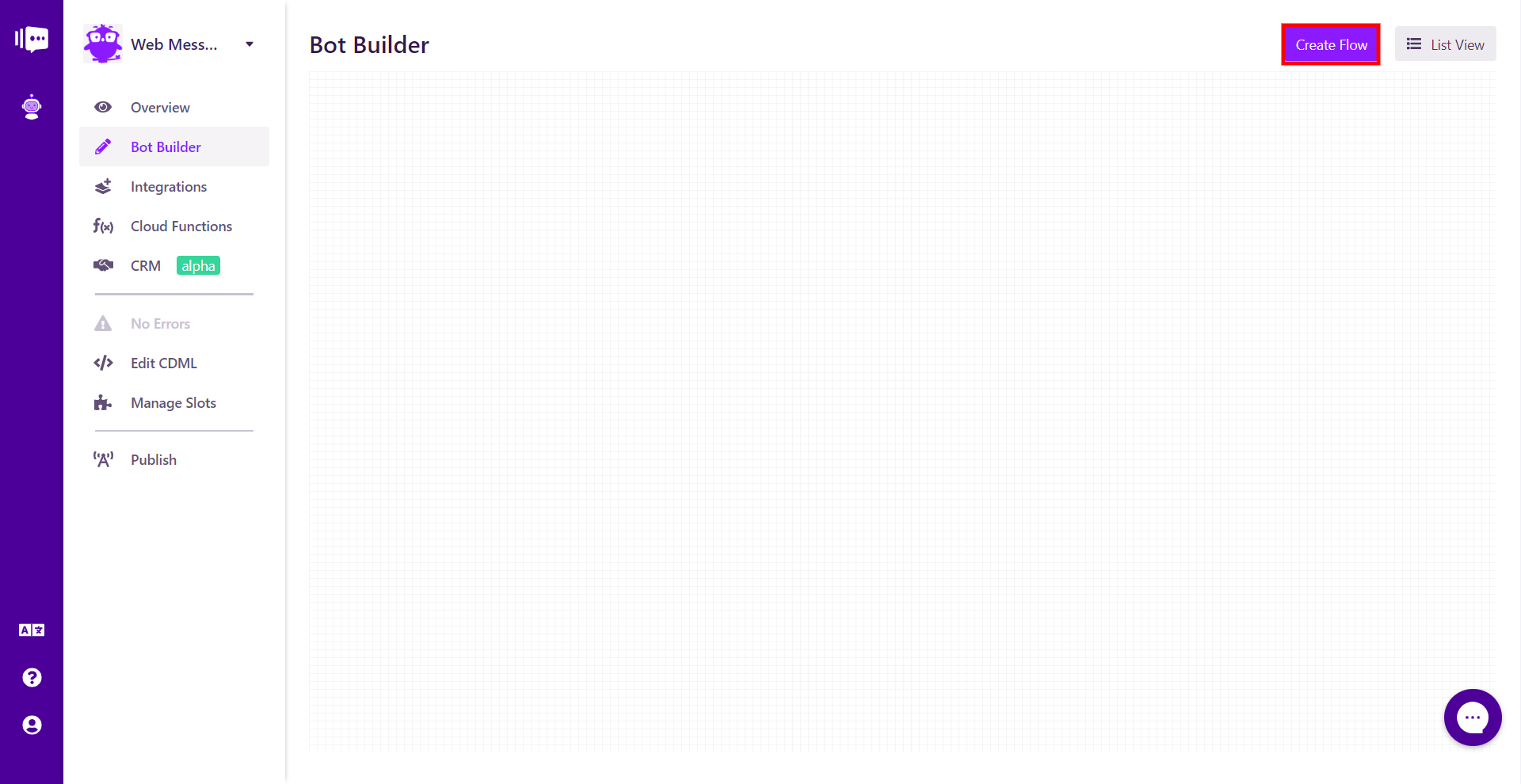
Click on a flow to open a modal that gives you options for naming, viewing what's inside the flow (empty on creation), setting it as the Entry Flow, configuring AI, and deleting the flow.
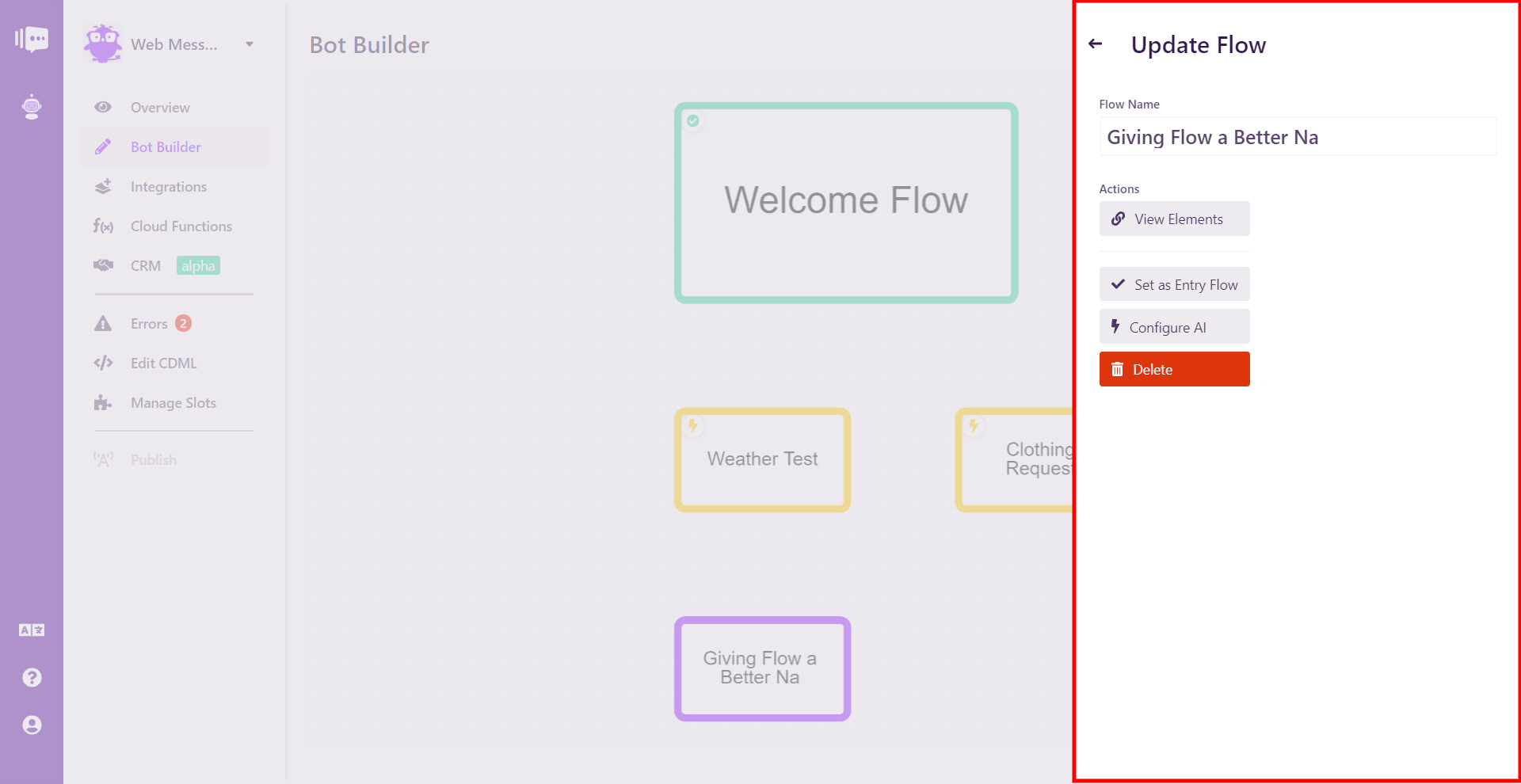
From here, choose a name that helps you conceptualize the function of the flow, view the flow to begin adding elements to it, configure the AI that leads to the flow or set it as the Entry Flow.
All bots require exactly one Entry Flow. This is the flow that users will see upon first entering the bot. It often contains a greeting to the user.
Elements
Elements are smaller pieces of functionality that define a larger flow.
Once you have created a flow, you can click on its row (list view) or View Elements button (graph view) to access the Elements interface, which will initially be empty, as no elements have yet been added.
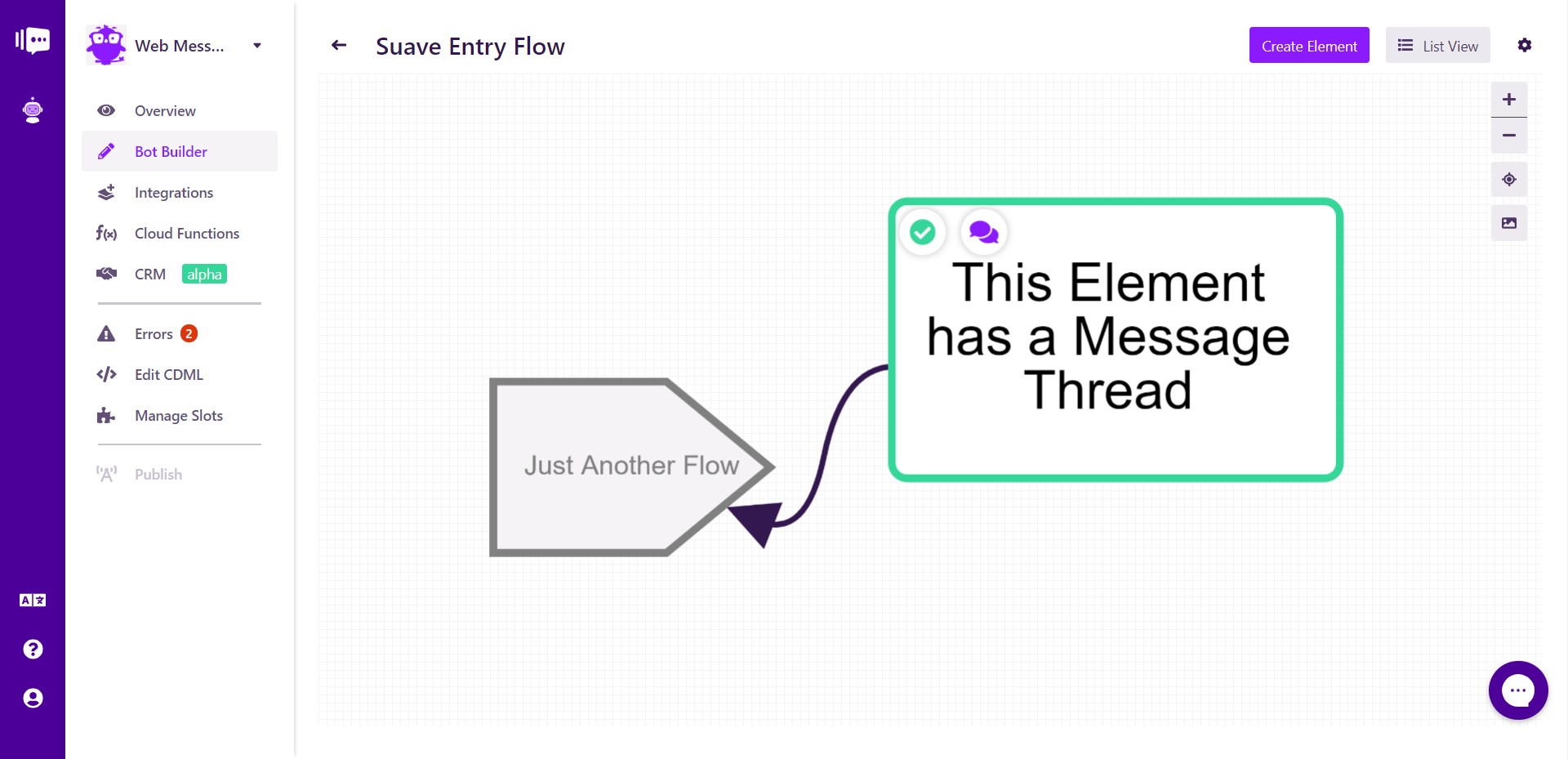
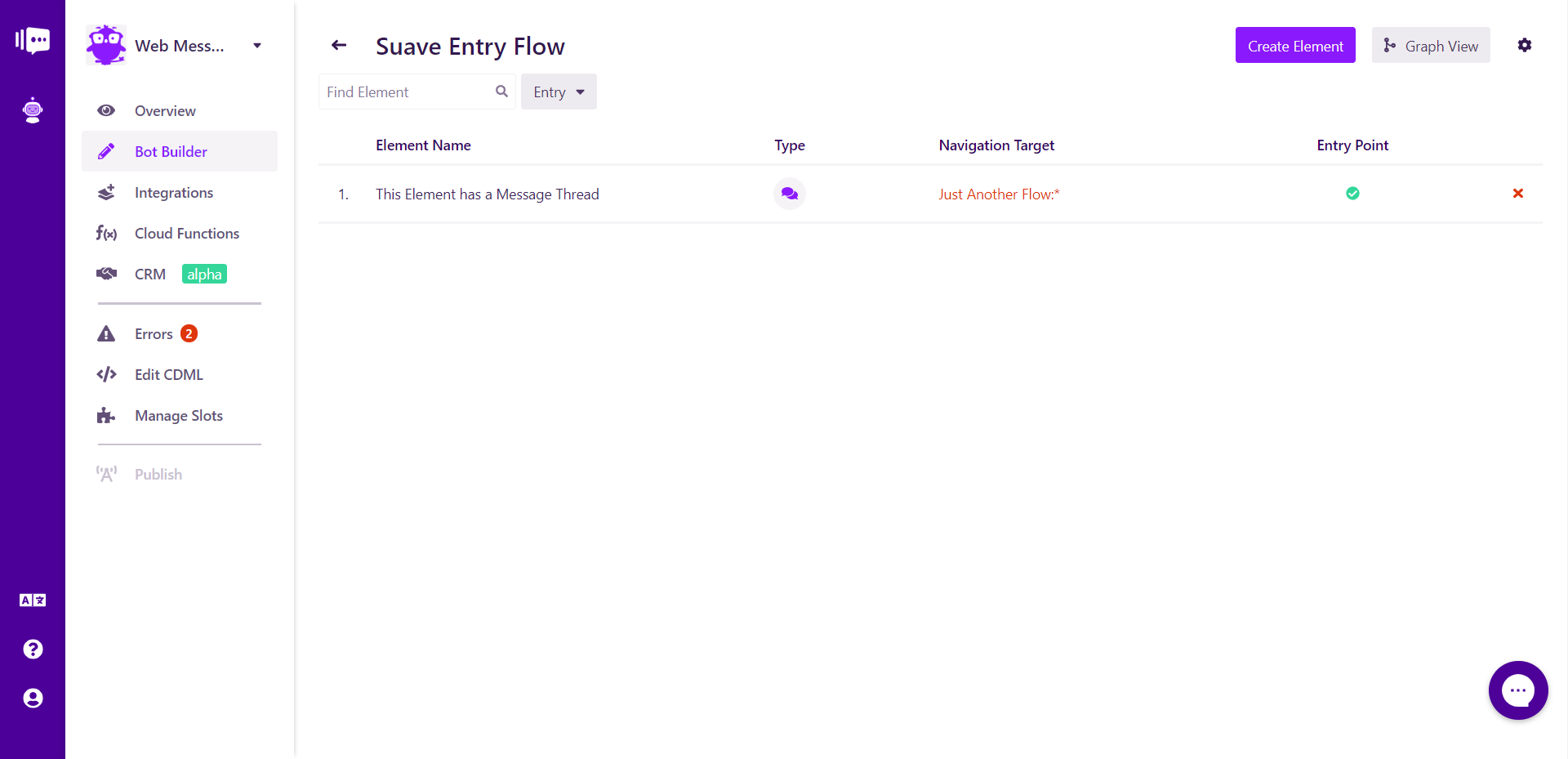
By clicking the Create Element button, you can create one of four types of elements:
Message Threads: Message Threads allow the bot to exchange text, emoji and images with the user.
Branches: Branches allow your bot to direct users to different flows or elements based on what the bot knows about the user.
Action Sequences: Action Sequences allow you to perform advanced bot functions.
Cloud Functions: Cloud Functions allow for advanced functions that integrate first-party or third party APIs. They consist of custom code and are stored on Stackchat servers.
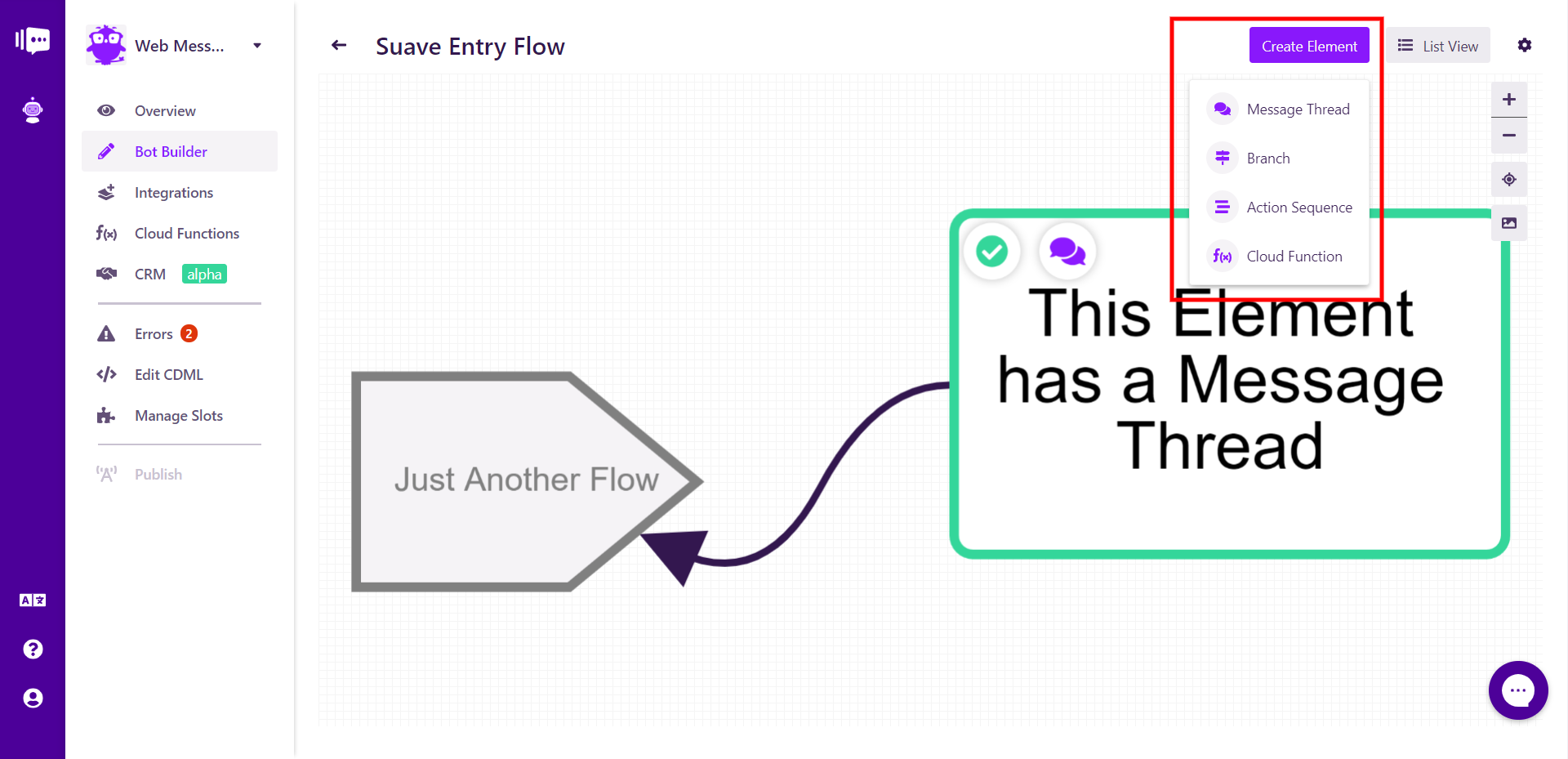
Once you have created your element, you can view information in the center panel of the list view.
Name: Name you assigned to the element. You can change the name by clicking on its title in the left column.
Type: Type of element. Either Message Thread, Branch, Action Sequence or Cloud Function.
Continue To: Displays which Flow or Element this Element sends the user to after completing its actions.
Entry Point: Indicates with a green icon whether this element is the entry point to the flow. The overall bot an each Flow require entry points.
Different types of Elements can be discerned by looking at the icons used to represent them.
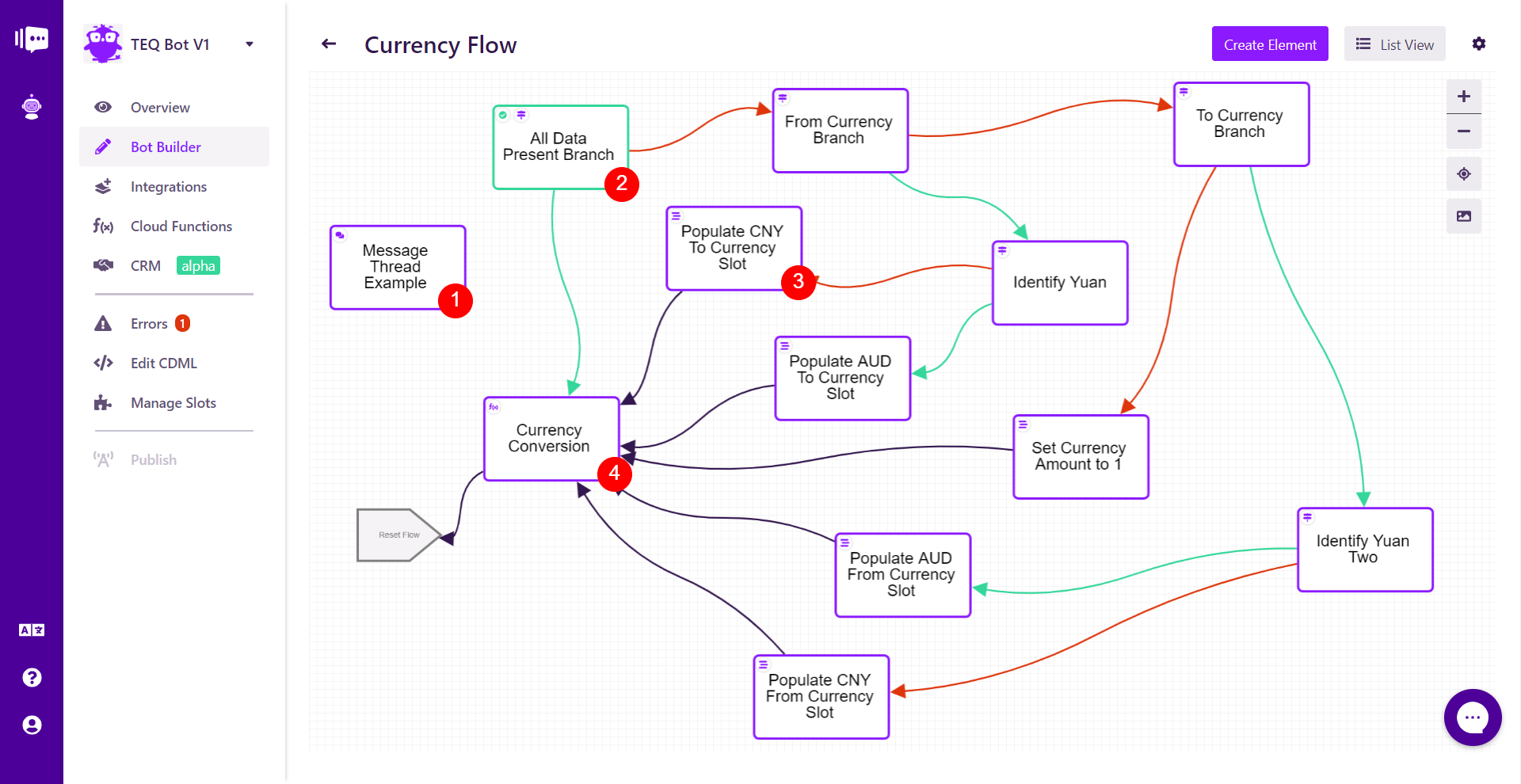
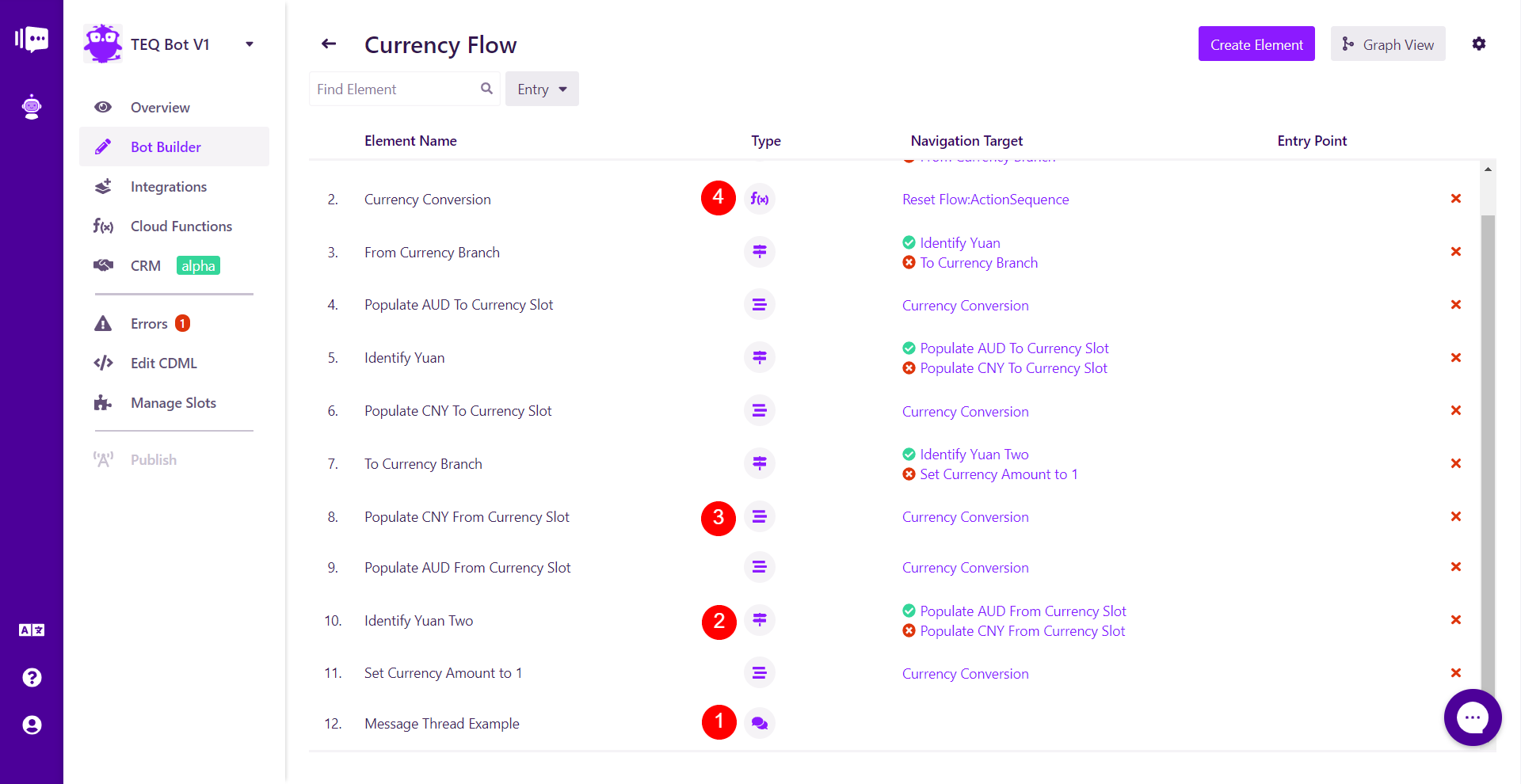
Much as a bot requires an Entry Flow, a flow requires an Entry Point that begins the chain of events inside the flow. Depending on what your flow seeks to achieve, the Entry Point will vary. It can be changed through the Entry dropdown in list view or the icon in the upper right of the element modal in graph view.
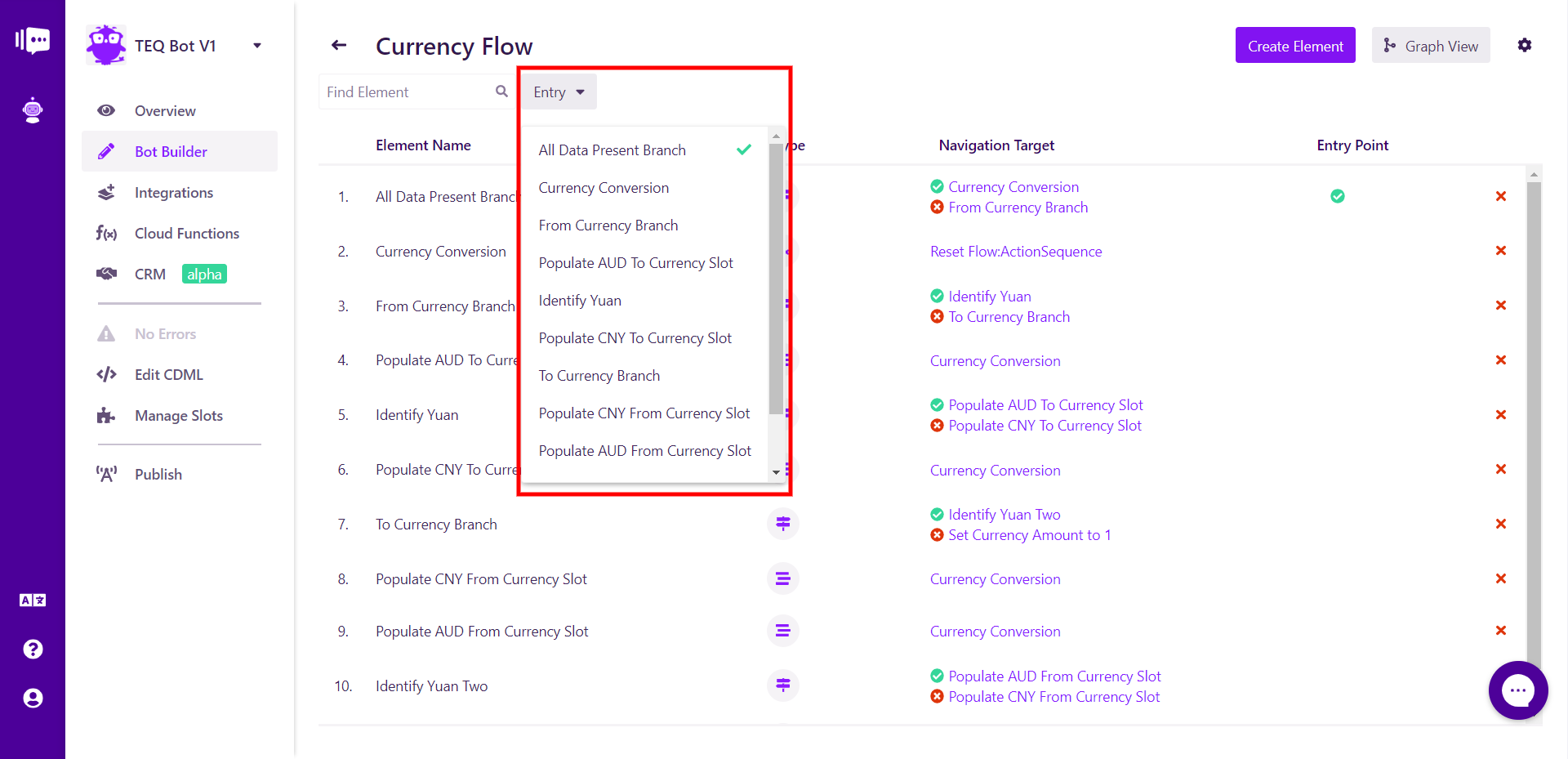
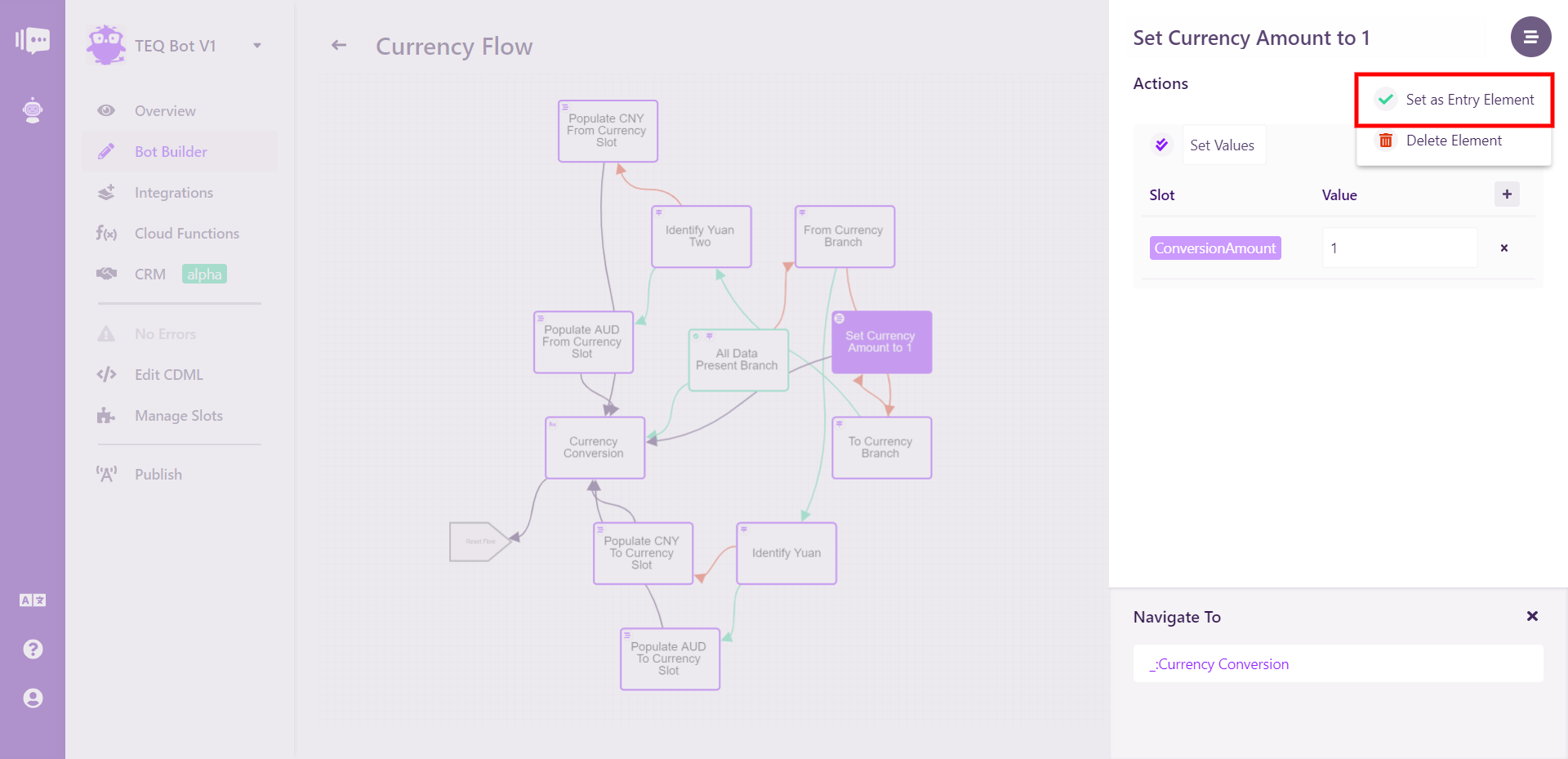
If you wish to delete an Element, this can be achieved through clicking the red X in list view or the icon in the upper right of the element modal in graph view.