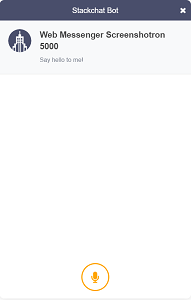The Stackchat Web Messenger can be customized to match your brand identity, website or app and control key components of the Messenger's behavior to meet your needs. Your organization's developer is required to implement customizations using the instructions in NPM following the completion of your deployment.
Available Customizations
Locale: Affects the date format based on regional standards and voice support language.
Notification Sounds: Can be turned on or off.
Fixed Introduction Pane: Each bot has an introduction pane. If it is set to fixed, it will remain at the top of the conversation at all times. If it is not set to fixed, it will scroll with the bot.
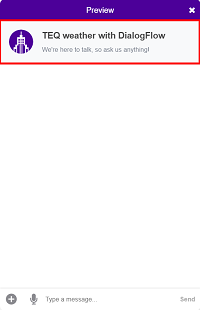
Business Name: Customize the name that appears at the top of the bot. By default, it is the name of the bot.
Business Icon: A custom business icon with minimum dimensions of 200 x 200 pixels in GIF, PNG or JPEG format.
Background Image: The Web Messenger can use a custom image. It will be tiled to fit the Messenger window if it is smaller than the viewport. The default background is white.
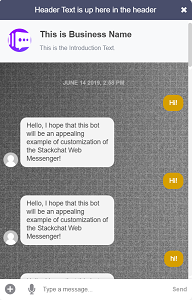
Display Style: The Messenger can appear as either a round button or a tab. It defaults to a button.
Embedded: The Messenger can be placed in a <div> rather than appear as a button or tab.
Custom Colors
Brand Color: Determines the color of the messenger header and button or tab.
Conversation Color: Determines the color of messages from users, quick replies and actions in the footer.
Action Color: Determines the color of calls-to-action in messages.
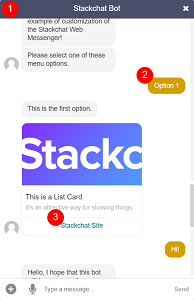
Custom Text
The Web Messenger contains a large number of automatic responses and Messenger elements that can be edited to suit your needs. These include things like timestamps, error messages, system messages, indicators and more. If no Custom Text is entered, the default phrases will be used.
All default phrases are in English, so if your bot is in another language, you will definitely want to customize this.
Menu Items
You can customize the menu at the bottom left to support three different kinds of user input, image uploads, file uploads and location sharing. All three are turned on by default.
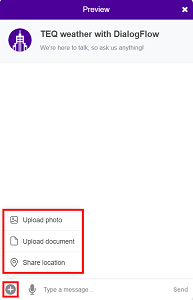
Voice
The Web Messenger supports speech recognition on all supported browsers.
Voice Only: The Messenger can be configured to only accept voice input.
Voice Only Fallback: Determines how the Messenger responds if you have selected voice only mode and the user is on a device with no microphone. The options are to allow text input or to not show the Messenger at all.