Content Fragments
Content Fragments are pieces of text that are used by the bot to respond to specific situations in the conversation, such as confirming choices in a User Input Group or when there is a mismatch between a user input and a Slot type.
Each Content Fragment has a default text that applies to all bots unless it is changed. They are currenty only available in English, so if your bot is communicating in another language, you will certainly want to change them. You may also wish to change them to better suit the tone and manner of your particular bot.
To find Content Fragments, just click it in your bot's menu.
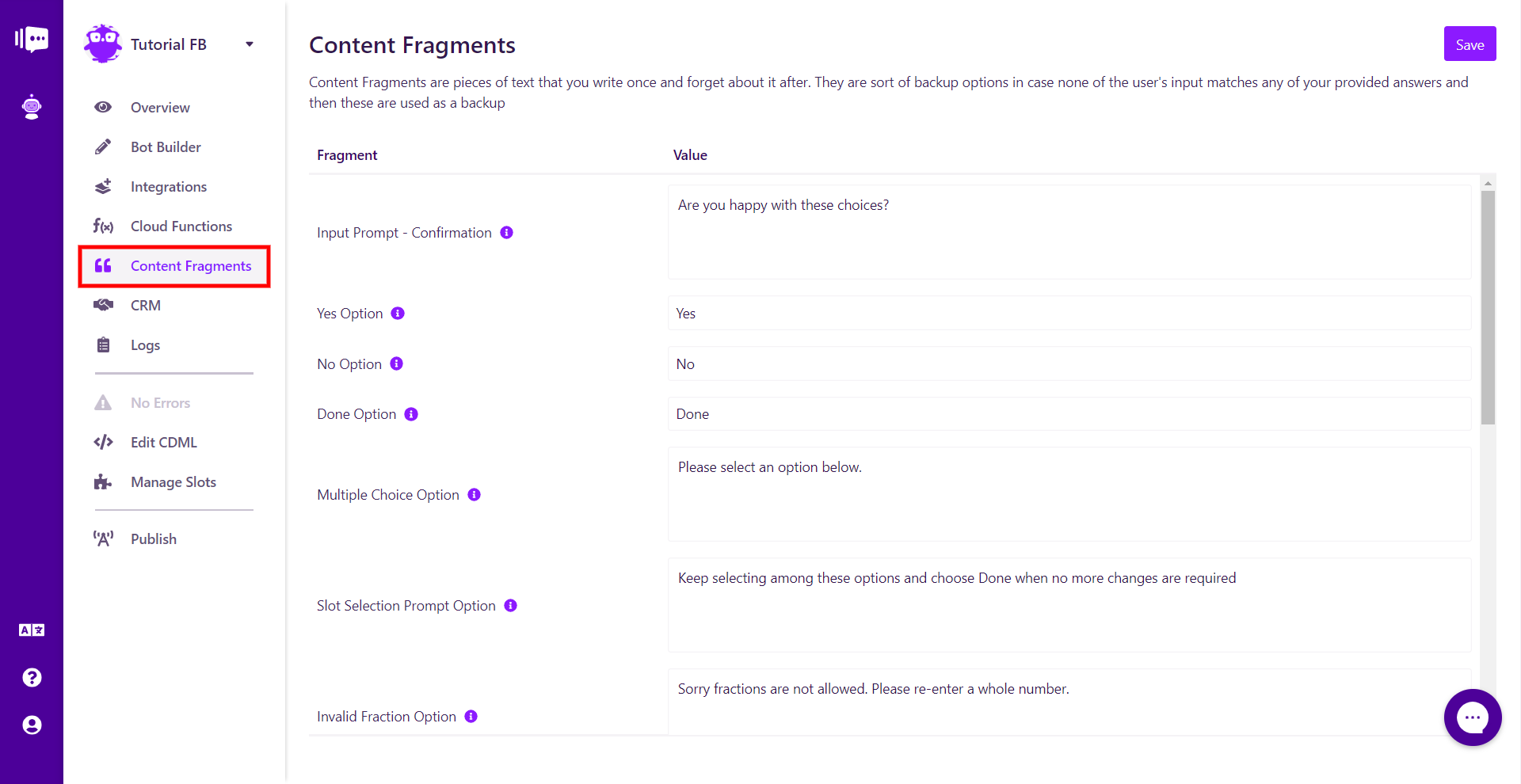
To change any of them, simply enter your desired text. Once you have changed all Content Fragments that you wish, simply click the save button at the upper right.
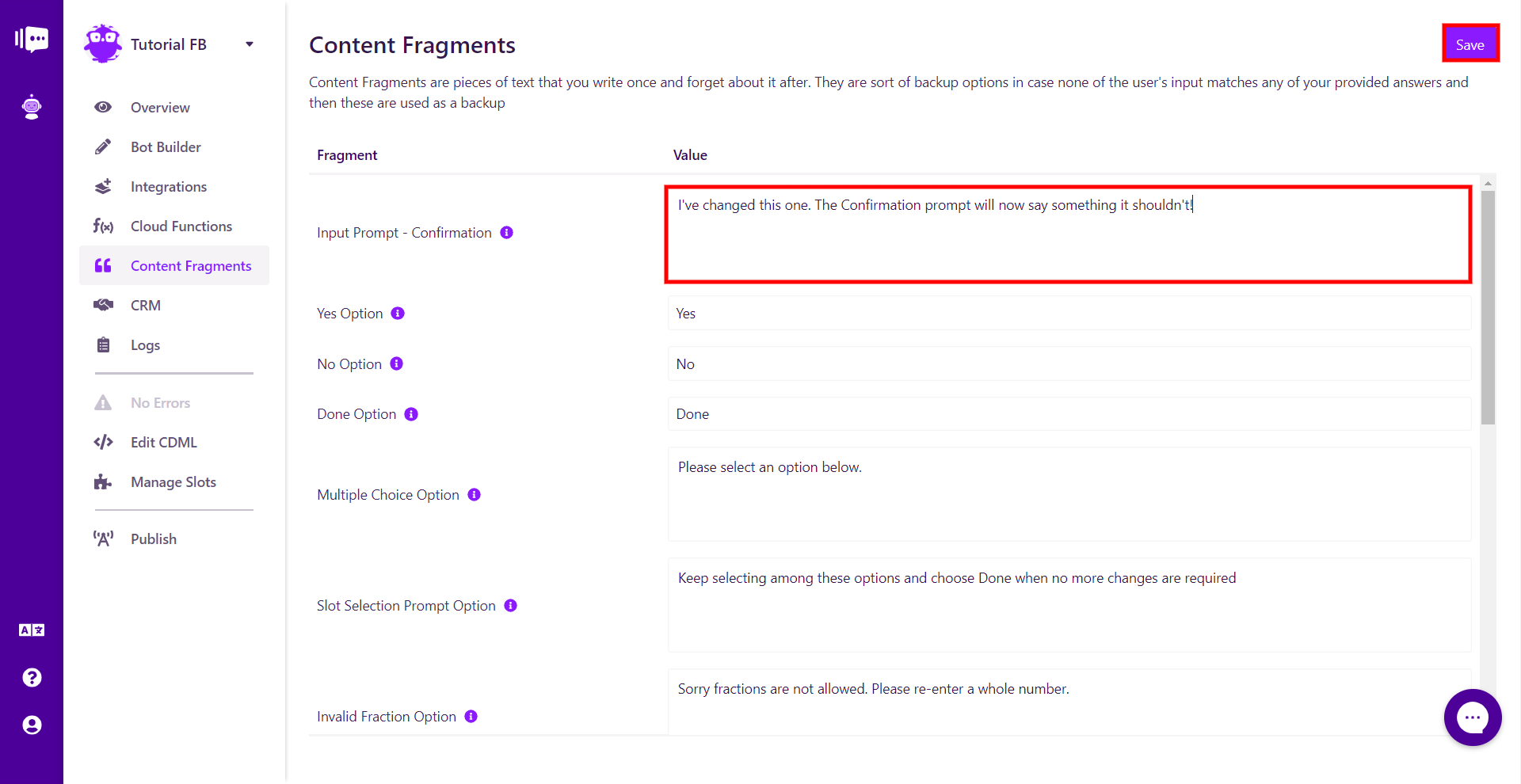
Once you have changed and saved a Fragment or Fragments, they will become visible in the CDML at the very bottom of your bot. You can now edit them from here as well if you wish.
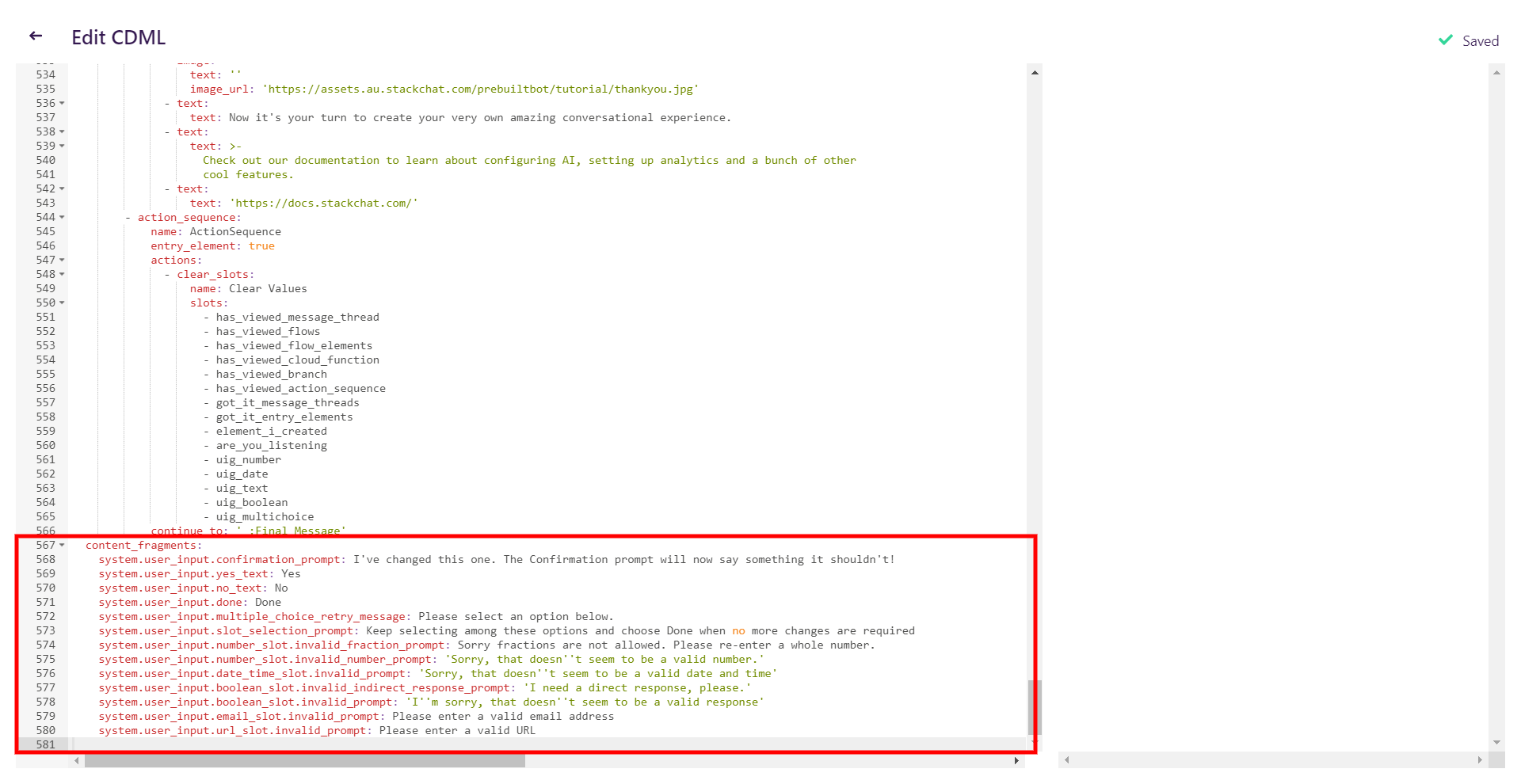
The table below shows all available Content Fragments, their purpose, and their default statements.
| Fragment Name | Purpose | Default Statement |
|---|---|---|
| Input Prompt - Confirmation | Confirm that the fields captured from user input are correct or if they'd like to change any of the fields | Are |
| Yes Option | After the Input Prompt - Confirmation, this is displayed to the user, they can choose from a "yes" and "no" quick-nav prompt. This is the "yes" value. | Yes |
| No Option | After the Input Prompt - Confirmation, this is displayed to the user, they can choose from a "yes" and "no" quick-nav prompt. This is the "no" value. | No |
| Done Option | If the user selects "No" in an Input Prompt - Confirmation, they will see buttons for each item in the User Input Group and this button to indicate that they're done making changes. | Done |
| Multiple Choice Option | Confirm that the fields captured from user input are correct or if they'd like to change any of the fields. | Please select an option below. |
| Slot Selection Prompt Option | If the user selects the "No Option" in a User Input Group, they will see this prompt | Keep selecting among these options and choose Done when no more changes are required |
| Invalid Fraction Option | This prompt is presented to the user when they enter a fractional number instead of an integer | Sorry fractions are not allowed. Please re-enter a whole number. |
| Invalid Number Option | This prompt is presented to the user when they enter text instead of a valid number | Sorry, that doesn't seem to be a valid number. |
| Invalid Date/Time Option | This prompt is presented to the user when they are prompted for a date and/or time and they submit an invalid response | Sorry, that doesn't seem to be a valid date and time |
| Invalid Direct Boolean Option | This prompt is presented to the user when the response submitted is not a direct yes or no | I need a direct response, please. |
| Invalid Boolean Option | This prompt is presented to the user when the user response is not a yes or no answer | I'm sorry, that doesn't seem to be a valid response |
| Invalid Email Option | This prompt is presented to the user when the response submitted is not a valid email address | Please enter a valid email address |
| Invalid URL Option | This prompt is presented to the user when the response submitted is not a valid URL | Please enter a valid URL |