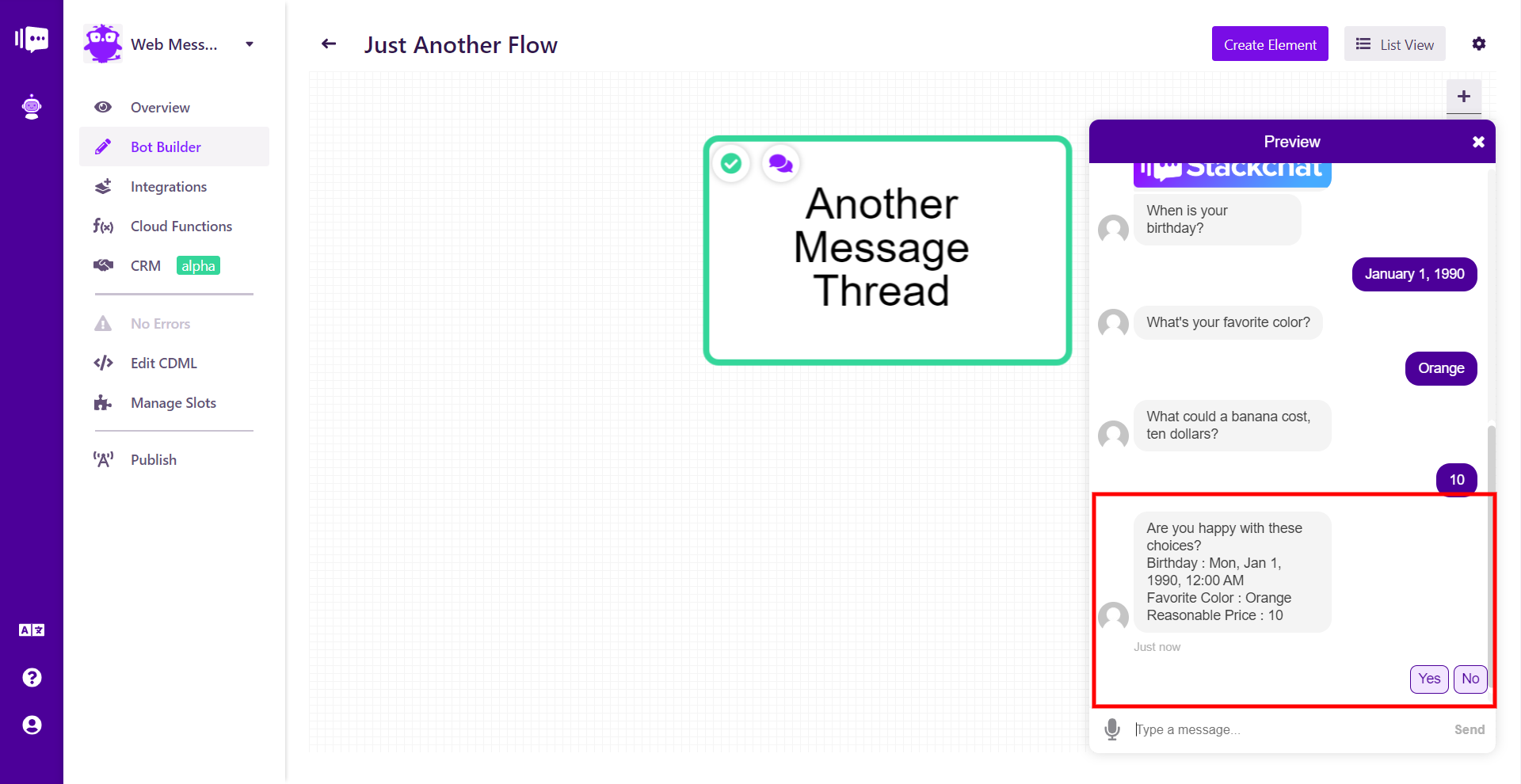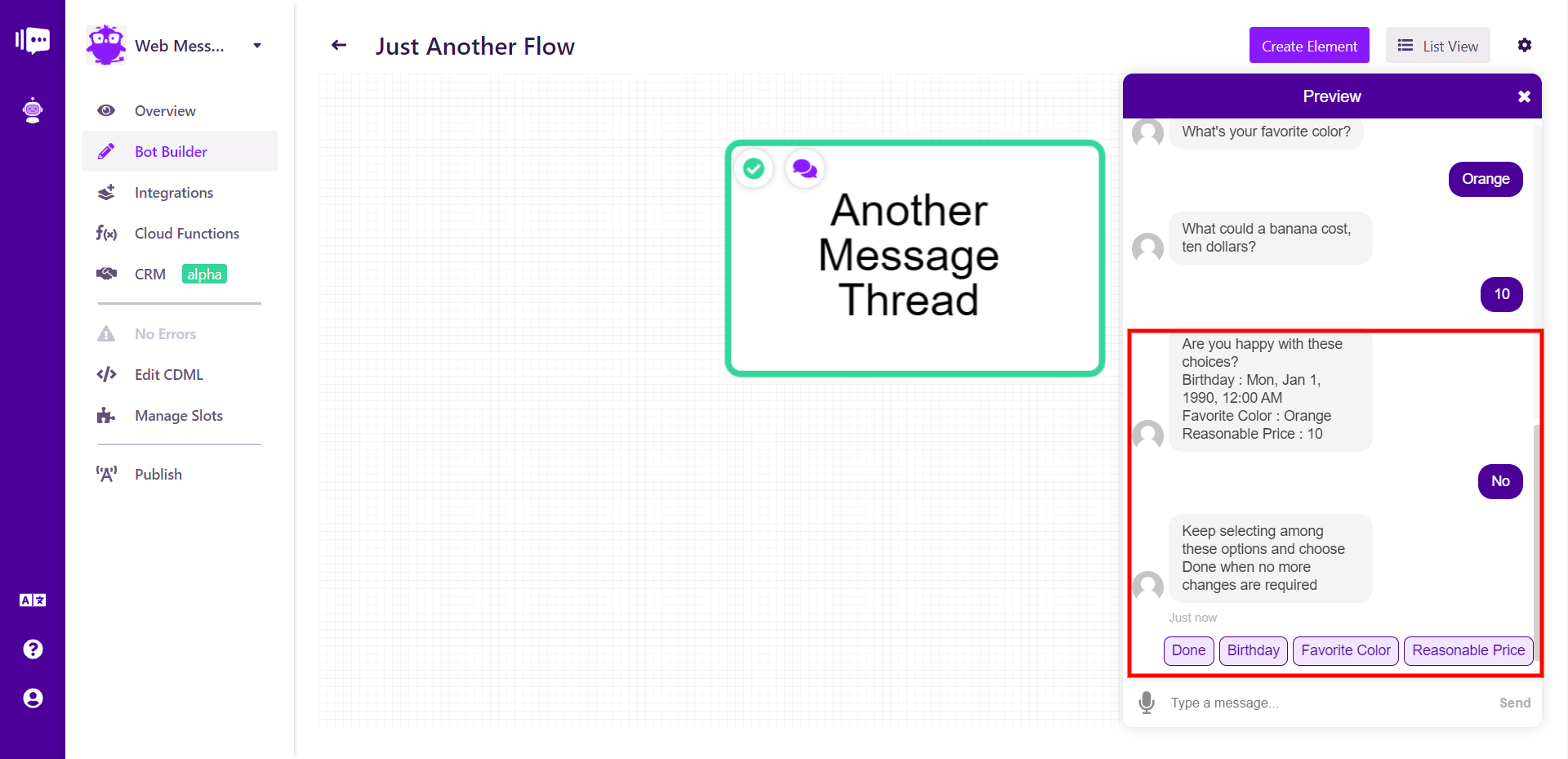Standard User Input Groups
You will likely at times wish to directly ask your users for information about themselves, such as their name, phone number or other information. Use the Input option to create a User Input Group.
Select Input from the + button and a bubble will appear on the user side of the chat.
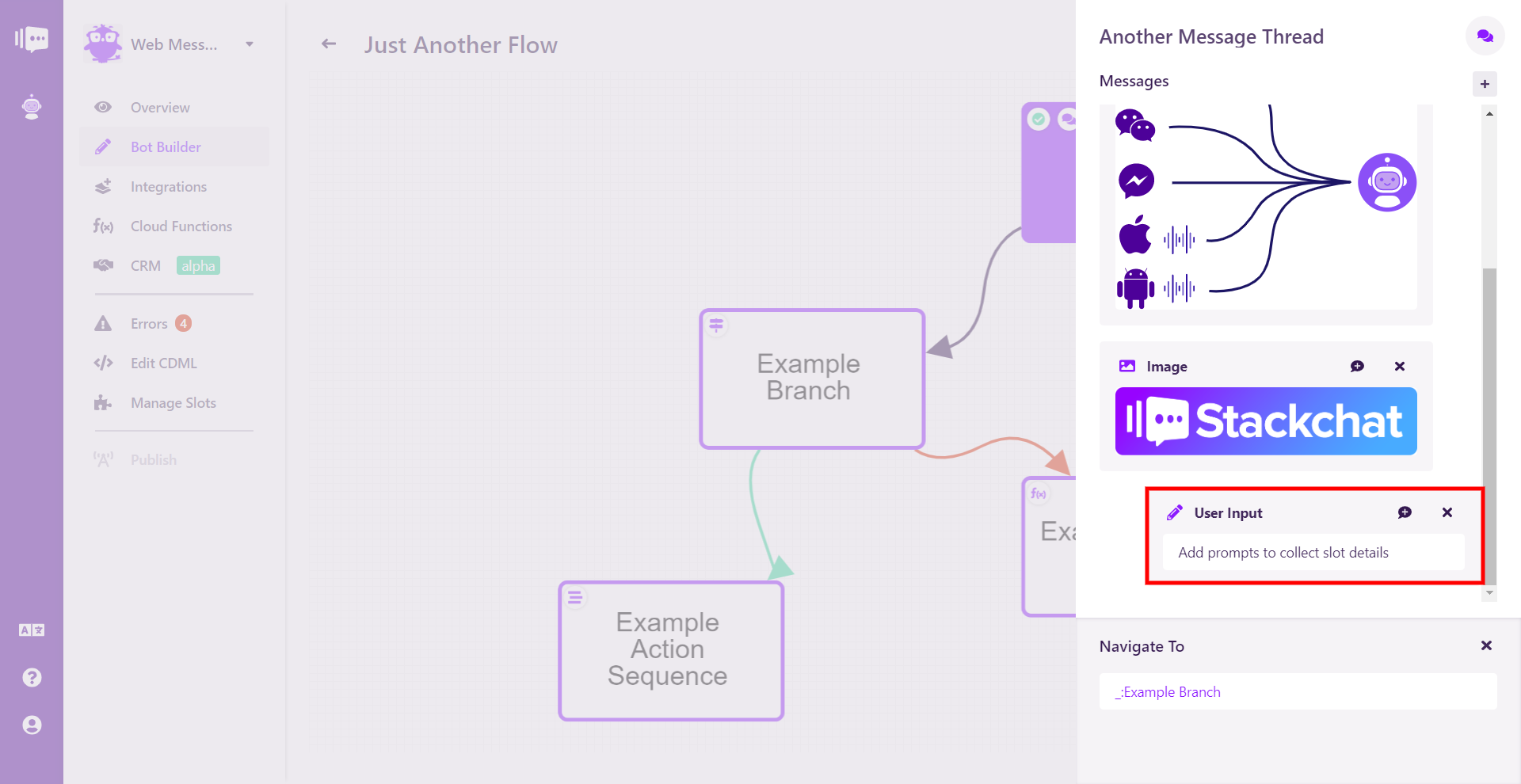
Click the new chat box and you will be able to set up the prompt(s) and where to store the data.
Inside the User Input Group dialogue, you can add all the necessary details to make your query work.
Display Name: An easily recognizable name for your Input that users will only see if you require confirmation.
Prompt: The question to ask the user leading to the data point you're looking for.
Add Slot to Group: Choose the Custom Slots you have created to place the user data into.
Require Confirmation: Click the box to enable requiring confirmation from the user that the data is correct.
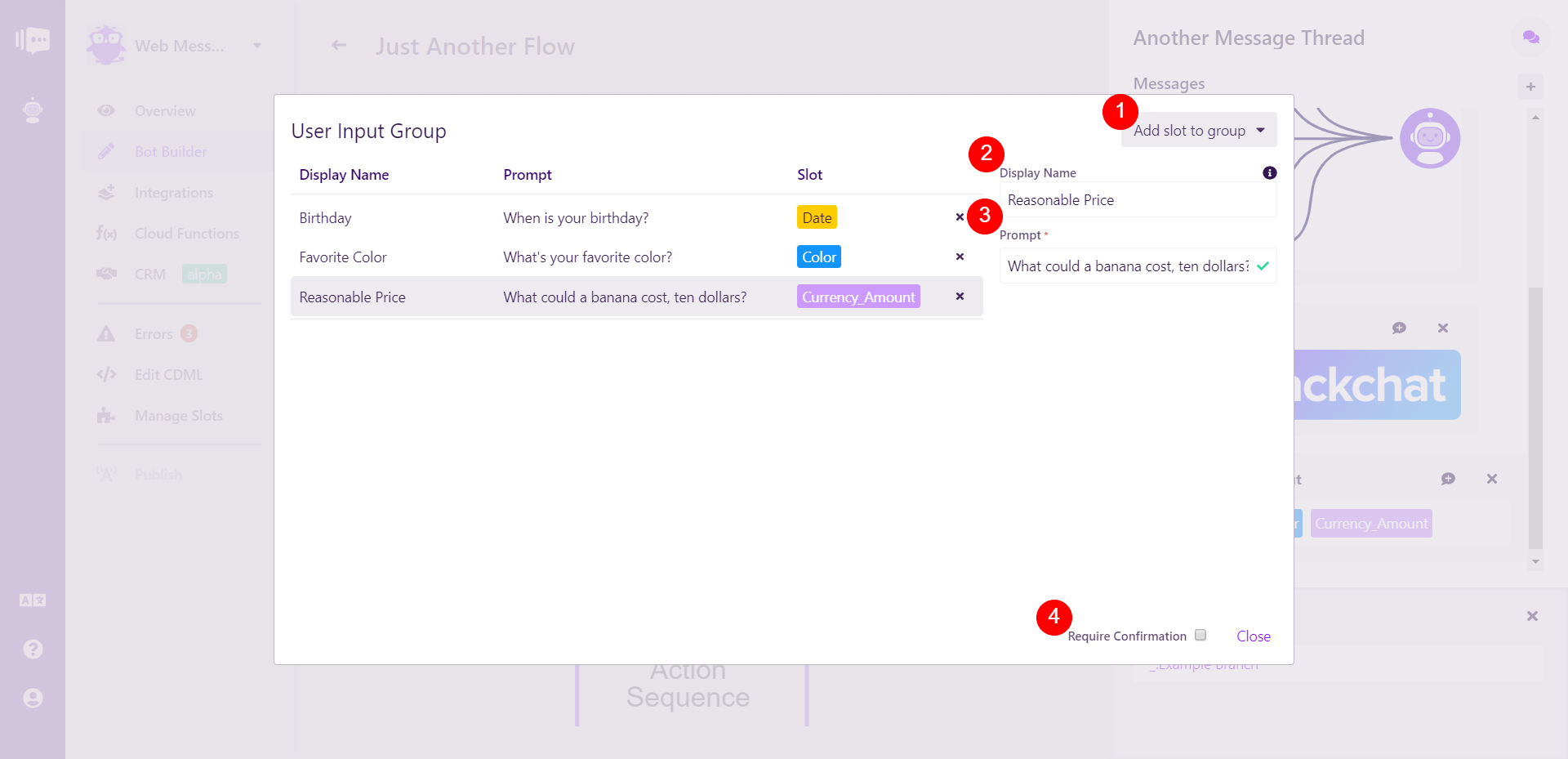
A User Input Group can have one or more slots attached to it. When Require Confirmation is checked, the bot will ask the user to confirm that all answers collected in the User Input Group match user expectations.